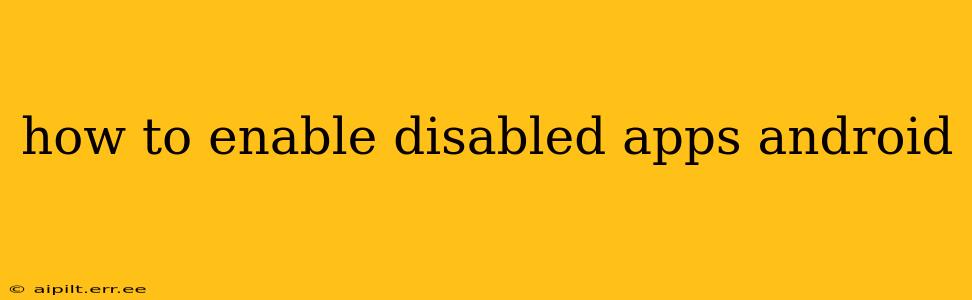Many Android users find themselves needing to re-enable apps they've previously disabled. Whether it's a game you want to play again, a utility app you accidentally turned off, or a system app that's causing unexpected issues, knowing how to re-enable these apps is crucial. This guide provides a comprehensive walkthrough of how to enable disabled apps on various Android versions and clarifies some common misunderstandings.
Where Are My Disabled Apps?
Before we delve into the enabling process, it's important to understand where to find these disabled apps. They aren't always in the same place, depending on your Android version and device manufacturer's customizations. Generally, you won't find them in your app drawer. Instead, you need to look in your device's settings.
How to Enable Disabled Apps: Step-by-Step Guide
The exact steps may vary slightly depending on your Android version (Android 10, 11, 12, 13, etc.) and phone manufacturer (Samsung, Google Pixel, OnePlus, etc.). However, the general process remains similar:
-
Open Settings: Locate and tap the "Settings" app on your home screen or in the app drawer. This is usually represented by a gear or cogwheel icon.
-
Find Apps or Applications: Look for an option labeled "Apps," "Applications," "App Management," or something similar. The exact wording depends on your device's manufacturer and Android version.
-
View All Apps: Once inside the app management section, you might need to tap on a tab or option to view all installed apps, including disabled ones. This could be labeled "All apps," "Installed apps," or a similar phrase.
-
Locate the Disabled App: Scroll through the list of apps until you find the one you want to re-enable. It might be listed differently than enabled apps; it might be grayed out or have a different icon.
-
Enable the App: Tap on the disabled app. You'll then see options to enable or uninstall the app. Tap the "Enable" button or similar wording.
-
Confirm and Verify: After enabling the app, you may need to confirm your action. Once confirmed, the app should now be available in your app drawer.
Note: If you cannot find the "Enable" option, it's possible the app was completely uninstalled and not just disabled. In this case, you'll need to reinstall it from the Google Play Store.
What if I Can't Find the App in Settings?
If you're unable to locate the disabled app within your device's settings, there are a couple of things to consider:
-
System Apps: Some system apps might be managed differently. You might not have the option to disable them in the first place, depending on your Android version and manufacturer. If you're experiencing issues with a seemingly disabled system app, try restarting your device. If the problem persists, consider contacting your device's manufacturer or your mobile carrier for support.
-
Third-Party App Managers: If you've used a third-party app manager to disable apps, refer to that app's instructions for re-enabling them. These apps often have their own methods for managing applications.
Why Was My App Disabled in the First Place?
Apps might be disabled for several reasons:
-
Accidental disabling: It's easy to accidentally disable an app while exploring your device's settings.
-
Storage issues: If your device is running low on storage space, disabling apps can help free up resources.
-
Troubleshooting: Sometimes, disabling an app is a troubleshooting step to identify if it's causing problems.
-
Security concerns: You might have disabled an app due to privacy or security concerns.
How to Re-Enable Disabled System Apps? (Caution!)
Disabling system apps is generally not recommended unless you're experienced with Android and understand the potential consequences. Enabling them after disabling is similar to the process above, but proceed with caution. Disabling crucial system apps can lead to system instability or malfunctions.
This detailed guide should help you easily re-enable any disabled app on your Android device. Remember to always back up your data before making significant changes to your system. If you're still experiencing problems, consulting your device's manufacturer's support documentation or contacting them directly is always recommended.