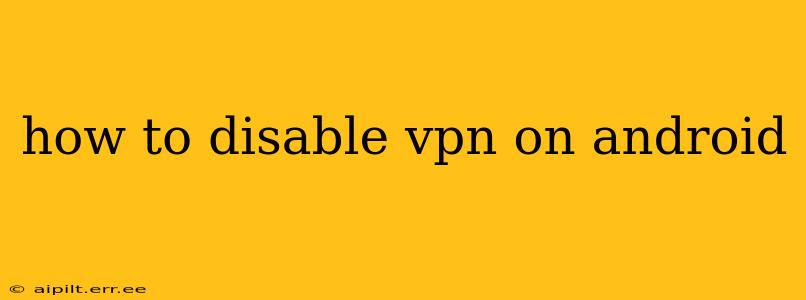Many Android users utilize Virtual Private Networks (VPNs) for enhanced security, privacy, and access to geo-restricted content. However, there are times when you might need to disable your VPN. This guide provides a step-by-step process for disabling your VPN on Android, regardless of the app you're using. We'll also address common questions and troubleshooting tips.
Finding Your VPN App
The first step is locating your VPN app. This might seem obvious, but depending on your phone's organization and the number of apps you have, it can sometimes be tricky to find. Look for the app's icon—it often features a shield, a keyhole, or a globe.
Once located, open the app. The process for disabling your VPN will vary slightly depending on the specific app you're using, but the general principles remain the same.
How to Disable a VPN: General Steps
Most VPN apps offer a simple on/off switch or a "disconnect" button. Look for a button that says:
- Disconnect: This is the most common term used to stop the VPN connection.
- OFF: A simple toggle switch to turn the VPN off.
- Stop: Indicates the termination of the VPN service.
Tap this button. You should see a confirmation that the VPN is disconnected or disabled. You might also see a message indicating that your IP address has changed back to your regular internet service provider's (ISP) address.
What if I can't find a "Disconnect" button?
Some VPN apps have a slightly more complex interface. If you can't find a clear "Disconnect" or "OFF" button, look for these options:
- Settings: Check the app's settings menu. There's often a section to manage your connection status.
- Connection Status: Look for an indicator showing whether the VPN is active. There might be an option to disable it there.
- Help or Support: If you're completely lost, consult the app's help or support documentation. Most VPN providers offer detailed instructions and troubleshooting guides.
Checking if Your VPN is Truly Disabled
After disabling your VPN, it's crucial to verify that it's truly inactive. There are several ways to do this:
- Check your VPN app: The app itself may indicate the connection status.
- Check your Wi-Fi or mobile data settings: Some Android devices show the active VPN connection in the network settings.
- Use a website that shows your IP address: Several online tools can reveal your public IP address. Compare this address before and after disabling your VPN. If the address has changed, then your VPN is likely disabled.
Why is My VPN Not Disconnecting? Troubleshooting Tips
If you're having trouble disconnecting your VPN, here are some troubleshooting steps:
- Restart your Android device: Sometimes a simple restart can resolve minor software glitches.
- Check your internet connection: Ensure that your internet connection is stable. A poor connection can interfere with disconnecting the VPN.
- Update your VPN app: An outdated app may contain bugs that prevent disconnection. Check for updates in the Google Play Store.
- Uninstall and reinstall the VPN app: This is a more drastic step, but it can sometimes solve persistent problems.
- Contact your VPN provider's support: If you've tried all the above and still can't disconnect, contact your VPN provider's support team for assistance.
How do I know if my VPN is really off?
You can verify your VPN is off by checking your IP address using an online IP address lookup tool. Your IP address will have changed from the one assigned by the VPN to your usual ISP-assigned IP address. This confirms your VPN is deactivated.
What happens when I disable my VPN?
Disabling your VPN removes the encrypted tunnel between your device and the internet. Your internet traffic will no longer be routed through the VPN server, making your online activities potentially more visible to your ISP and others. Your access to geo-restricted content will also be lost.
This comprehensive guide should help you successfully disable your VPN on your Android device. Remember to always consult your VPN provider's documentation for specific instructions if you encounter difficulties.