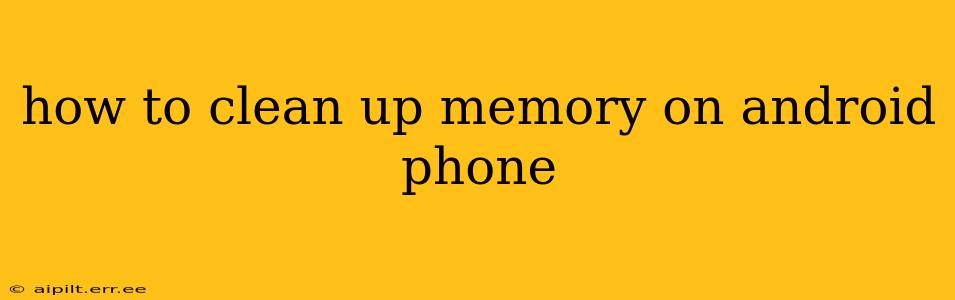Android phones, while powerful, can sometimes suffer from performance slowdowns due to memory overload. A cluttered phone can lead to sluggish apps, freezing, and even crashes. Fortunately, there are several effective ways to free up memory and revitalize your Android device. This guide covers various techniques, from simple quick fixes to more in-depth strategies.
What Takes Up So Much Space on My Android Phone?
Before diving into cleaning methods, understanding what consumes your phone's memory is crucial. Common culprits include:
- Apps and App Data: Apps themselves take up space, but their cached data and temporary files often consume significantly more.
- Photos and Videos: High-resolution images and videos are major memory hogs.
- Downloads: Files downloaded from the internet, including documents, music, and other media.
- System Cache: The operating system stores temporary files to improve performance, but these can accumulate over time.
How to Free Up Memory on Android: Practical Steps
Here's a breakdown of actionable steps you can take to reclaim valuable space on your Android device:
1. Uninstall Unused Apps
This is the most straightforward method. Many users install apps they rarely or never use. Go to your phone's Settings > Apps (or similar – the exact location may vary slightly depending on your Android version and phone manufacturer) and identify apps you haven't used recently. Uninstall them to free up significant space.
2. Clear App Cache and Data
Don't confuse uninstalling with clearing cache and data. Clearing cache removes temporary files, improving app performance without losing your data. Clearing data, however, will delete all app settings and data, requiring you to log in again and potentially reconfigure your settings. Use this option cautiously. Navigate to Settings > Apps, select the app, and then choose "Storage" or "Clear Cache" and "Clear Data."
3. Delete Downloaded Files
Regularly review your downloads folder. Delete any files you no longer need, such as old documents, music files, or videos you've already watched. You can usually find your downloads folder in your file manager app.
4. Manage Photos and Videos
High-resolution photos and videos are space-intensive. Consider using cloud storage services (like Google Photos, Dropbox, or OneDrive) to back up your media and then delete them from your phone's internal storage. You can also explore compressing your photos and videos to reduce their file size without significantly impacting quality.
5. Remove Unused Widgets
Widgets can be convenient, but they often consume some memory. Remove any widgets you don't regularly use.
6. Utilize Built-in Cleaning Tools
Many Android phones come with built-in cleaning tools that can automatically identify and remove junk files, temporary data, and other unnecessary files. Check your phone's settings; common names include "Storage," "Device Maintenance," or "Smart Manager".
7. Use a Third-Party Cleaning App (with caution)
Numerous third-party apps claim to optimize your phone's performance and free up space. However, use these with caution. Always research the app thoroughly before installing it, ensuring it has positive reviews and a reputable developer.
8. Move Apps to SD Card (if applicable)
If your Android phone supports expandable storage via an SD card, you can move some apps to the SD card to free up space on your internal storage. Check your phone's storage settings for the option to move apps. Note that not all apps can be moved to an SD card.
Frequently Asked Questions (FAQs)
How do I clear the cache on my Android phone?
To clear the cache, go to Settings > Apps, select the app you want to clear the cache from, tap on "Storage" or a similar option, and then tap "Clear Cache."
Is it safe to clear app data?
Clearing app data will delete all the app's settings and data. While it's generally safe, you'll lose any unsaved progress or customizations. Proceed with caution and only clear data if you understand the consequences.
How do I delete downloaded files on Android?
You can typically access downloaded files through a file manager app. Many phones have one pre-installed, but you can also download one from the Google Play Store. Locate the "Downloads" folder and delete the files you no longer need.
Will clearing my cache slow down my phone?
No, clearing your cache is usually beneficial. It removes temporary files that can slow down your phone's performance.
What's the best way to free up space on my Android phone quickly?
The quickest methods are uninstalling unused apps and clearing app caches.
By following these steps, you can effectively clean up memory on your Android phone, improve its performance, and enjoy a smoother user experience. Remember to regularly maintain your phone's storage to prevent future memory issues.