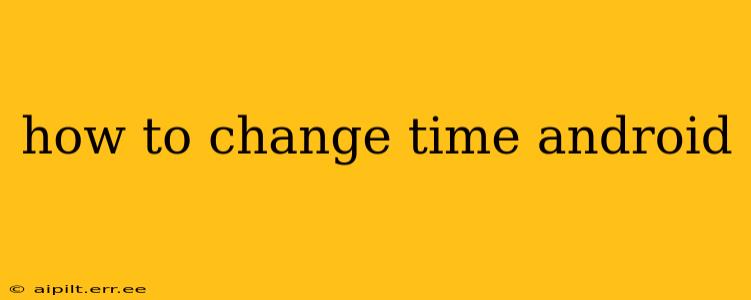Changing the time on your Android phone or tablet is a simple process, but the exact steps might vary slightly depending on your Android version and device manufacturer. This guide covers the most common methods and troubleshooting tips.
How to Manually Set the Time on Android?
The most straightforward way to adjust the time is through your device's settings. Here's a general guide:
-
Open Settings: Locate the settings app on your home screen or app drawer. It usually has a gear or cogwheel icon.
-
Find Date & Time: Scroll down and tap on "Date & Time" or a similarly named option. The exact wording may differ slightly depending on your Android version and device manufacturer.
-
Toggle Automatic Time: Look for a setting labeled "Automatic date & time" or "Automatic time zone." This option usually uses your phone's network connection to automatically set the correct time. Turn this OFF if you want to manually set the time.
-
Set the Time: Once the automatic setting is off, you'll now be able to manually adjust the time. You should see options to set the hour, minute, and optionally, the time zone.
-
Set the Date (If Necessary): You might also need to adjust the date if the automatic date setting is also disabled.
-
Save Changes: Tap "Save" or "OK" to confirm your changes. Your device's time should now reflect the time you've set.
Why is My Android Time Wrong Even After Changing It?
Several reasons could explain why your Android time is incorrect despite adjusting it:
1. Automatic Time is Still Enabled: Double-check that you have completely disabled the "Automatic date & time" or similar setting. Even a slight misconfiguration can prevent manual time adjustments from taking effect.
2. Incorrect Time Zone: Ensure you've selected the correct time zone in your device's settings. An incorrect time zone will lead to an inaccurate time display.
3. System Glitch: Sometimes, a minor system glitch can cause time discrepancies. Try restarting your Android device. This simple step often resolves temporary software issues.
4. Faulty Internal Clock: In rare cases, a problem with your device's internal clock may be the culprit. If the problem persists after restarting your device and verifying settings, you may need to contact your device manufacturer or a professional for assistance. This is usually a hardware problem.
5. Network Time Server Issues: If you're still using the automatic time setting, the problem might lie with the network time server your device is trying to connect to. This issue is usually temporary, and the time will correct itself once the server is back online.
How Do I Change the Time Zone on My Android Phone?
Changing the time zone is typically done within the same "Date & Time" settings menu. After disabling the "Automatic date & time" option, you'll see a list of available time zones. Select your correct location to update the time zone accordingly. If you are still having issues, consider restarting your device.
How to Set a 12-Hour or 24-Hour Clock on Android?
The clock format (12-hour or 24-hour) is usually controlled within the display settings. Look for options related to "Display," "Screen," or "Clock Style" within your device's settings menu. You should find a setting to choose between AM/PM (12-hour) and 24-hour clock format.
This comprehensive guide covers the most frequently asked questions surrounding Android time adjustments. Remember, if problems persist, a restart is often the first step in troubleshooting. If the issue continues, contact your device's manufacturer for support.