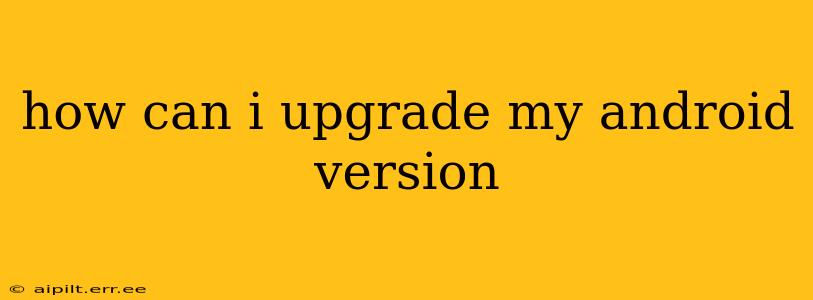Upgrading your Android version can significantly improve your phone's performance, security, and access to the latest features. However, the process varies depending on your phone manufacturer and model. This guide will walk you through the different methods and address common questions.
How do I check my current Android version?
Before attempting an upgrade, it's crucial to know your current Android version. Here's how:
- Open your phone's Settings app. This is usually represented by a gear or cogwheel icon.
- Locate "About phone" or "System." The exact wording might differ slightly depending on your phone's manufacturer and Android version.
- Tap on "Android version" or a similar option. This will display your current Android version number (e.g., Android 13, Android 12).
How often do Android versions update?
The frequency of Android updates depends largely on your phone manufacturer and model. Google's Pixel phones typically receive updates more frequently than phones from other manufacturers. Generally, you can expect major Android version updates (e.g., from Android 12 to Android 13) annually or biannually, while security updates are released more regularly.
What are the different ways to update my Android version?
There are primarily two ways to upgrade your Android version:
-
Over-the-Air (OTA) Updates: This is the most common method. Your phone automatically checks for updates and notifies you when one is available. To check manually:
- Go to your phone's Settings app.
- Navigate to System > System update (or similar).
- Tap Check for update. If an update is available, follow the on-screen instructions to download and install it. This usually requires a stable Wi-Fi connection.
-
Manual Update (Less Common): Some manufacturers might offer manual updates through their websites. This usually involves downloading a firmware file to your computer and then transferring it to your phone using a cable. This method is generally more complex and is rarely necessary, as OTA updates are usually sufficient.
Why isn't my phone receiving updates?
Several reasons could prevent your phone from receiving updates:
- Outdated device: Older phone models may no longer receive updates due to manufacturer policies.
- Carrier restrictions: Your mobile carrier might have restrictions on updates for certain models.
- Custom ROMs: If you're using a custom ROM (a modified version of Android), you may need to check for updates through the ROM developer's website.
- Insufficient storage: Ensure you have enough free storage space on your device.
- Network issues: A weak or unstable internet connection can prevent the download and installation of updates.
What if my phone is too old to get an update?
If your phone is no longer receiving updates, consider these options:
- Purchase a newer phone: This is often the best solution for accessing the latest security features and Android functionalities.
- Explore custom ROMs (Advanced Users Only): This involves installing a modified version of Android, which can be risky if not done correctly. Proceed with caution and only if you have a good understanding of Android.
- Accept the limitations: While less ideal, you can continue using your current Android version with the understanding that it will be less secure and might lack new features.
Can I upgrade to a newer Android version if my phone doesn't officially support it?
Officially, no. Attempting to install an unsupported Android version can damage your phone and void any warranty. Stick to the updates officially released by your manufacturer for your specific model.
By following these steps and understanding the potential reasons for update issues, you can successfully upgrade your Android version and keep your phone running smoothly and securely. Remember to always back up your data before initiating any major software updates.