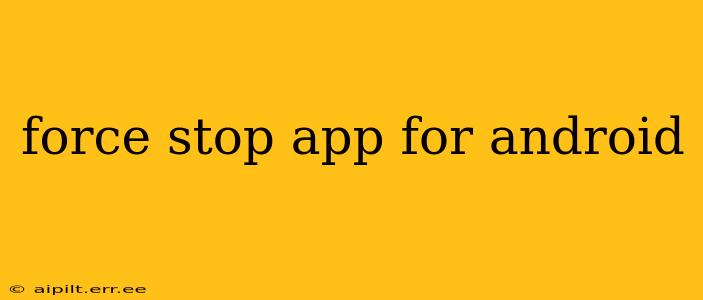Android's flexibility allows for robust app management, including the ability to forcefully stop misbehaving applications. This guide will explain how to force stop an app on Android, covering various scenarios and addressing common questions. Knowing this crucial skill can significantly improve your Android experience, resolving issues ranging from unresponsive apps to battery drain.
What Does "Force Stop" Actually Do?
Force stopping an app completely closes it, terminating all its processes and freeing up system resources. This is different from simply closing an app from the recent apps menu, which might leave some background processes running. Force stopping ensures the app is fully shut down, preventing it from consuming battery, memory, or network resources.
How to Force Stop an App on Android
The method for force stopping an app varies slightly depending on your Android version, but the general process is similar across devices.
Method 1: Using the Settings Menu (Most Android Versions)
- Open Settings: Locate and tap the "Settings" app icon, usually a gear or cogwheel.
- Find Apps: Look for an option like "Apps," "Applications," or "Installed apps." The exact wording might differ depending on your phone's manufacturer and Android version.
- Locate the App: Scroll through your list of installed apps until you find the one you want to force stop.
- Open App Info: Tap on the problematic app.
- Force Stop: You'll see a button labeled "Force Stop," "Stop," or something similar. Tap it. A confirmation prompt might appear; confirm your action.
Method 2: Using the Recent Apps Menu (Some Android Versions)
Some Android versions offer a quicker way to force stop apps directly from the recent apps menu. However, this method doesn't always work, and full force stopping is generally better achieved through the Settings menu as described above.
- Access Recent Apps: Usually, this involves swiping up from the bottom of the screen or pressing a recent apps button.
- Find the App: Locate the app you want to stop in the recent apps list.
- Force Stop (if available): Some manufacturers include a force stop option within the app's overview in the recent apps menu. Look for a small 'X' or similar icon to close the app forcefully. This isn't a universal feature.
Why Would I Need to Force Stop an App?
There are several reasons why you might need to force stop an app:
- App Crashed or Frozen: If an app becomes unresponsive or freezes, force stopping is the most effective way to recover.
- Excessive Battery Drain: If a particular app is using up a disproportionate amount of battery power, force stopping can temporarily alleviate this.
- App Misbehaving: If an app is acting erratically, force stopping can reset its state and potentially resolve temporary glitches.
- Troubleshooting: Force stopping is often a crucial step in troubleshooting app-related problems.
What Happens After Force Stopping an App?
Once you force stop an app, it will be completely closed. Any progress you hadn't saved will be lost. When you open the app again, it will start from scratch. This is why saving your work regularly is essential.
How Often Should I Force Stop Apps?
You shouldn't need to force stop apps frequently. Doing so repeatedly might indicate a deeper problem with the app itself or your device. If you find yourself force stopping an app regularly, consider uninstalling and reinstalling it, or contacting the app developer for support.
Can Force Stopping an App Damage My Phone?
No, force stopping an app will not damage your phone. It's a built-in Android feature designed for managing applications.
What if Force Stopping Doesn't Solve the Problem?
If force stopping doesn't resolve the issue, try these steps:
- Restart Your Phone: A simple restart can often fix minor software glitches.
- Check for Updates: Ensure the problematic app and your Android operating system are up to date.
- Clear App Cache and Data: This can help resolve some issues, but remember it will delete app settings and data.
- Uninstall and Reinstall the App: This is a more drastic step, but it often fixes corrupted app installations.
- Contact App Support: If the problem persists, contact the app's developer for support.
By understanding how to force stop apps and when it's necessary, you'll be better equipped to manage your Android device and resolve common app-related issues efficiently.