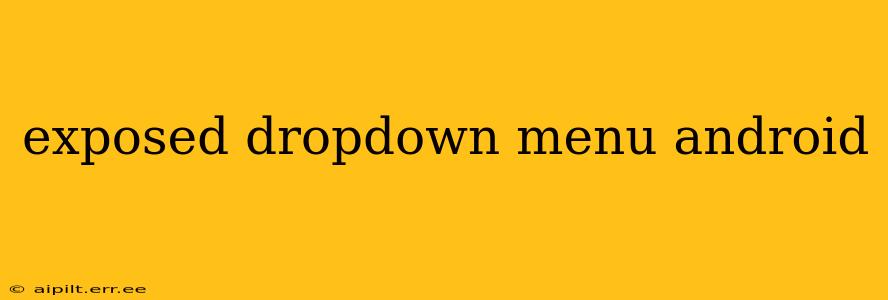Android's exposed dropdown menu, also known as a spinner, provides a user-friendly way to select an item from a predefined list. It's a crucial component for enhancing user experience and streamlining data input in your applications. This guide delves into the intricacies of implementing and customizing exposed dropdown menus, covering various aspects from basic implementation to advanced styling and functionality.
What is an Exposed Dropdown Menu?
An exposed dropdown menu is a UI element that displays a selected item and allows users to expand the list to choose another option. Unlike a simple spinner, the exposed dropdown menu displays the currently selected item prominently, enhancing usability and providing immediate visual feedback. This makes it ideal for scenarios where the user's selection needs to be clear and readily apparent.
How to Implement an Exposed Dropdown Menu in Android
Implementing an exposed dropdown menu involves using the MaterialAutoCompleteTextView within a TextInputLayout. This approach ensures compatibility with Material Design guidelines and provides a visually appealing and consistent user interface. Here's a breakdown of the process:
1. Add Dependencies:
Ensure you have the necessary Material Design dependencies in your build.gradle file:
dependencies {
implementation 'com.google.android.material:material:1.9.0' // Or latest version
}
2. XML Layout:
In your XML layout file, define the TextInputLayout and MaterialAutoCompleteTextView:
<com.google.android.material.textfield.TextInputLayout
android:layout_width="match_parent"
android:layout_height="wrap_content"
android:hint="Select an Item">
<com.google.android.material.textfield.MaterialAutoCompleteTextView
android:id="@+id/exposedDropdownMenu"
android:layout_width="match_parent"
android:layout_height="wrap_content"
android:inputType="none" />
</com.google.android.material.textfield.TextInputLayout>
Notice the inputType="none" attribute; this prevents the keyboard from popping up when the user interacts with the dropdown.
3. Kotlin/Java Code:
In your activity or fragment, you'll need to populate the MaterialAutoCompleteTextView with your data:
val exposedDropdownMenu = findViewById<MaterialAutoCompleteTextView>(R.id.exposedDropdownMenu)
val items = arrayOf("Item 1", "Item 2", "Item 3")
val adapter = ArrayAdapter(this, android.R.layout.simple_dropdown_item_1line, items)
exposedDropdownMenu.setAdapter(adapter)
This code creates a simple ArrayAdapter and sets it as the adapter for the MaterialAutoCompleteTextView. You can replace items with your own data source.
Customizing the Exposed Dropdown Menu
You can customize the appearance and behavior of the exposed dropdown menu in several ways:
Styling:
You can apply styles and themes to modify the appearance of the dropdown menu, aligning it with your app's overall design. This can be done using XML styles or programmatically.
Item Selection and Handling:
Implement an OnItemClickListener to handle item selection events:
exposedDropdownMenu.setOnItemClickListener { parent, view, position, id ->
val selectedItem = parent.getItemAtPosition(position) as String
// Handle selected item
}
This listener provides the selected item, allowing you to perform actions based on the user's choice.
Frequently Asked Questions (FAQs)
These FAQs address common queries surrounding the implementation and use of Android's exposed dropdown menus.
How can I customize the appearance of the dropdown menu items?
You can customize the appearance of dropdown items by creating a custom adapter and inflating a custom layout for each item. This allows for greater control over text styles, icons, and other visual elements.
How do I handle errors or exceptions during dropdown menu usage?
Robust error handling is crucial. Use try-catch blocks to handle potential exceptions during adapter creation, data loading, or item selection. Consider displaying informative messages to the user in case of errors.
Can I use images within the dropdown menu items?
Yes, by creating a custom adapter and layout, you can incorporate images into your dropdown items. The custom layout should contain an ImageView to display the image alongside the text.
How can I programmatically select an item in the dropdown menu?
Programmatically selecting an item can be achieved using the setText() method of the MaterialAutoCompleteTextView. You'll need to provide the text value corresponding to the desired item.
What are some best practices for designing an effective exposed dropdown menu?
Keep the number of items reasonable to avoid overwhelming the user. Clearly label the dropdown and provide meaningful descriptions for each item. Ensure the menu integrates seamlessly with your app's overall design and user experience.
This comprehensive guide provides a solid foundation for working with exposed dropdown menus in your Android applications. Remember to adapt the code and customization techniques to suit your specific application requirements and design preferences. By following best practices and addressing common challenges, you can create user-friendly and visually appealing Android applications.