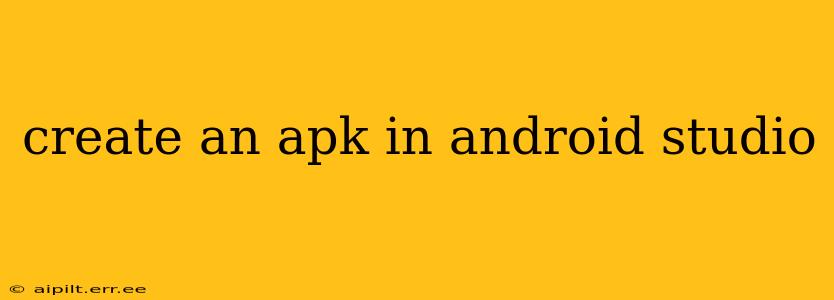Creating an APK in Android Studio: A Comprehensive Guide
Creating an Android Package Kit (APK) is the final step in developing your Android application. This guide will walk you through the process using Android Studio, covering various aspects and addressing common questions.
What is an APK?
An APK (Android Package Kit) is a file containing all the compiled code, resources, and assets of your Android app. It's the file users download and install on their Android devices. Think of it as the packaged version of your app, ready for distribution.
Preparing Your Project for APK Generation
Before generating your APK, ensure your project is ready:
- Complete Development: Your app's code should be fully functional and tested. Bugs and crashes will carry over to the APK.
- Clean Build: Perform a clean build (Build > Clean Project followed by Build > Rebuild Project) to remove any outdated files and ensure a fresh compilation.
- Correct Manifest: Verify your
AndroidManifest.xmlfile is correctly configured with all necessary permissions and activities. - Resource Management: Organize your resources (images, layouts, strings) efficiently. Large, unoptimized resources increase APK size and loading times.
Generating Your APK in Android Studio
There are several ways to generate an APK, depending on your needs:
1. Generating a Signed APK (Recommended): This is the standard method for distributing your app to users. A signed APK verifies your app's authenticity and allows for updates.
- Build > Generate Signed Bundle / APK...
- Select APK as the output format.
- Choose a key store (or create a new one): This key store is crucial for signing and updates. Keep your keystore file safe! It contains sensitive information.
- Fill out the necessary information, including alias, password, etc. Keep these details secure.
- Select a build variant (e.g.,
release). - Click Finish. Android Studio will generate your signed APK.
2. Generating an Unsigned APK (For Testing Purposes): An unsigned APK is only suitable for internal testing and should never be distributed publicly. It lacks the signature needed for verification and updates.
- Build > Generate Signed Bundle / APK...
- Select APK as the output format.
- Do not sign the APK. Click "Next" and proceed to select a build variant (e.g.,
debug). - Click Finish. This will generate an unsigned APK.
Choosing a Build Variant: Debug vs. Release
- Debug: Used for testing and development. Includes debugging information and usually has less optimization.
- Release: Optimized for size and performance. Suitable for distribution to users. Always use the release variant for distribution.
Optimizing APK Size
A smaller APK leads to faster downloads and installations. Consider these techniques:
- Image Compression: Use appropriately sized and compressed images.
- Code Shrinking (ProGuard): This removes unused code, reducing the APK's size. It's automatically enabled for release builds by default in Android Studio.
- Resource Shrinking: Removes unused resources. Also automatically enabled for release builds.
- Code Obfuscation (ProGuard): Makes your code more difficult to reverse-engineer. Enabled by default for release builds.
How to Handle Multiple APKs (Different Screen Densities, ABIs)
For broader device compatibility, you might need multiple APKs targeting different screen densities or Android architectures (ABIs). Android Studio's build system handles this automatically through build variants and the use of Android App Bundles (AABs). AABs are recommended for wide compatibility and efficient store distribution as they allow Google Play to generate optimized APKs for individual devices.
What Happens After Generating the APK?
Once generated, you’ll find the APK file in your project's app/build/outputs/apk directory (the specific path might vary slightly). From here, you can distribute it to users (for signed APKs) or test it on your devices or emulators.
Frequently Asked Questions (FAQs)
H2: What is the difference between an APK and an AAB?
An APK is a single, compiled application package ready for installation on a specific device. An AAB (Android App Bundle) is a publishing format that contains all your app's code and resources, but Google Play dynamically generates the optimal APK for each device based on its specific characteristics (screen density, architecture, etc.). AABs are the preferred method for publishing your application on the Google Play Store.
H2: Why is my APK so large?
Several factors contribute to APK size: unoptimized images, unused code, unnecessary resources, and the inclusion of multiple architectures (ABIs). Optimize images, use ProGuard, and consider using an AAB.
H2: How do I update my app after releasing an APK?
After releasing a signed APK, you'll need to create a new version with updated code and resources and sign it using the same keystore you used originally. This allows Google Play to recognize it as an update.
H2: I'm getting an error during APK generation. What should I do?
Check the error message carefully. It often provides clues about the problem. Common causes are incorrect configurations in your build.gradle file, issues with dependencies, or problems with your keystore. Consult the Android Studio error messages and related documentation for more specific troubleshooting.
By following these steps and understanding these considerations, you can successfully create and distribute your Android application. Remember, thorough testing is crucial before releasing your APK to the public.