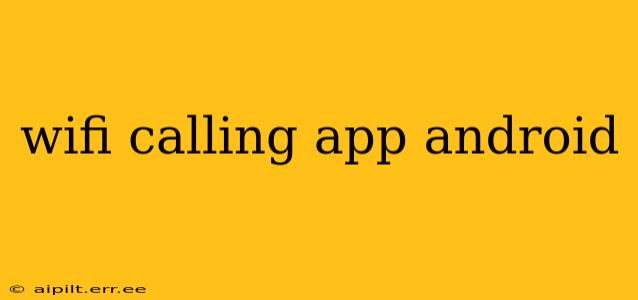Do you want to make and receive calls over a WiFi connection instead of using your cellular network? Many Android users find this incredibly useful, especially in areas with poor cellular coverage or when traveling internationally. This comprehensive guide explores WiFi calling apps for Android, addressing common questions and concerns. We'll delve into the built-in functionality of many Android phones and also discuss third-party apps that can enhance your WiFi calling experience.
Does Android Have a Built-in WiFi Calling Feature?
Many modern Android phones come with built-in WiFi calling capabilities. This feature is usually enabled through your phone's settings, often under "Settings" -> "Network & internet" -> "Mobile network" -> "Wi-Fi calling." However, the availability of this feature depends entirely on your phone model, your carrier, and your cellular plan. Some carriers may not support WiFi calling, even on compatible devices. Check your carrier's website or contact their customer support to see if your plan includes this feature and if your device is compatible.
What is the Best App for WiFi Calling on Android?
There isn't one single "best" app, as the ideal choice depends on your individual needs and carrier support. The most effective solution is often the built-in WiFi calling feature provided by your carrier. If your carrier doesn't support it, or you need additional features, then exploring third-party VoIP apps might be necessary. These apps use your internet connection to make calls, but they don't necessarily replace your cellular service entirely—they supplement it. Popular options include Google Voice, Skype, WhatsApp, and more. However, remember that the quality of the call depends heavily on your internet connection speed and stability.
How Can I Enable WiFi Calling on My Android Phone?
Enabling WiFi calling usually involves these steps (though they can vary slightly depending on your phone and Android version):
- Check Carrier Compatibility: First and foremost, ensure your carrier supports WiFi calling and that your plan allows it.
- Locate WiFi Calling Settings: Go to your phone's settings menu. The exact location may vary, but look for options like "Network & internet," "Connections," or "Mobile network." Within those menus, you should find an option for "Wi-Fi calling," "WLAN calling," or something similar.
- Enable WiFi Calling: Toggle the WiFi calling option to "On." Your phone may require a restart to activate the changes.
- Connect to a WiFi Network: Make sure you're connected to a stable WiFi network. WiFi calling won't work without an active internet connection.
Are There Any Disadvantages to Using WiFi Calling Apps?
Yes, there are potential drawbacks to using WiFi calling:
- Internet Dependency: WiFi calling requires a stable internet connection. If your internet goes down, you'll lose your calling ability.
- Call Quality: Call quality can be affected by internet speed and congestion. Poor internet can lead to dropped calls, delays, or poor audio quality.
- Emergency Calls: While many carriers are improving this, emergency calls via WiFi calling might not always be reliable. It's essential to check your carrier's policies on this.
- Data Usage: While WiFi calling doesn't use your cellular data, it does use your internet data. Be mindful of your data limits if you're using a metered internet connection.
Can I Use WiFi Calling Internationally?
This depends on your carrier. Some carriers offer international WiFi calling, while others don't. Check your carrier's roaming policies to find out if this is an option for you. Using a third-party VoIP app is another alternative, but international call rates can vary considerably.
What are the Best Alternatives to Built-in WiFi Calling?
Alternatives to built-in WiFi calling primarily involve using VoIP apps like Skype, WhatsApp, Google Voice, or others. These apps offer excellent call quality over a strong WiFi connection, often providing features like video calls and messaging. Remember, however, these use your data allowance and may not be suitable for all purposes (e.g., emergency services).
This guide offers a starting point for understanding and utilizing WiFi calling on your Android device. Always consult your carrier's support documentation for the most accurate and up-to-date information on compatibility and features.