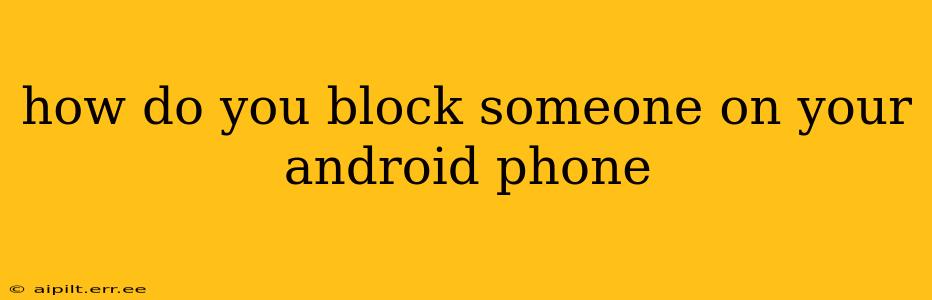How to Block Someone on Your Android Phone: A Comprehensive Guide
Blocking someone on your Android phone offers a simple yet effective way to manage unwanted contact. Whether it's spam calls, harassing texts, or simply someone you no longer wish to communicate with, Android provides several methods to block individuals from reaching you. This guide will explore these methods, ensuring you can regain control over your communications.
Understanding Different Blocking Methods
Before diving into the specifics, it's important to understand that blocking someone can manifest differently depending on the application you're using. You can block contacts from:
- Phone Calls: Preventing incoming calls from a specific number.
- Text Messages (SMS): Stopping SMS messages from reaching your inbox.
- Specific Apps: Blocking individuals within individual apps like WhatsApp, Messenger, or social media platforms.
Let's delve into the most common blocking scenarios:
How do I block a phone number from calling me?
This is arguably the most frequently sought-after blocking method. The process is generally straightforward and can be accomplished through your phone's built-in call log or contacts.
-
Locate the recent calls log: Open your phone's default phone app.
-
Identify the unwanted number: Find the number you wish to block within your recent calls list.
-
Access the blocking options: This usually involves tapping and holding on the number, then selecting an option like "Block number," "Add to blocked list," or a similar phrase. The exact wording varies slightly depending on your Android version and phone manufacturer. Some manufacturers might require you to go into a separate "Blocked numbers" or "Call settings" menu.
-
Confirm the block: Once you select the blocking option, confirm that you wish to block the number.
Now, calls from this number will be automatically routed to voicemail.
How do I block text messages from a specific number?
Blocking text messages is similar to blocking calls. The location of the option can differ based on your phone's operating system and messaging app.
-
Open your messaging app: This is usually the default SMS app pre-installed on your phone.
-
Locate the unwanted message thread: Find the conversation with the number you wish to block.
-
Access the blocking option: Typically, tapping the sender's name or number will reveal a menu with a "Block" option. Alternatively, you might find a "Block contact" option within the message thread's settings.
-
Confirm the block: Confirm your intention to block the number to prevent future messages. Blocked messages won't be delivered to your inbox.
How do I block someone on social media or messaging apps?
Blocking someone within specific apps like WhatsApp, Facebook Messenger, Instagram, or others usually follows a similar pattern:
-
Open the app: Launch the specific messaging or social media application.
-
Locate the person's profile: Find the profile of the person you want to block.
-
Access the blocking options: Look for a three-dot menu, settings gear icon, or similar indicator. This usually leads to a menu with a "Block" or "Block user" option.
-
Confirm the block: Confirm that you wish to block the user. The specific actions taken (e.g., inability to message, see posts) will depend on the platform's policies.
How do I unblock someone on my Android phone?
If you decide to unblock someone later, the process is typically the reverse:
-
Locate the blocked contacts list: Access the settings within your phone or specific app where blocked contacts are listed. This location differs across Android versions and apps.
-
Find the blocked contact: Identify the person you wish to unblock.
-
Select "Unblock": Select an "Unblock" or similar option for the relevant contact.
Remember to always consult your phone's user manual or the specific app's help documentation if you are having trouble locating these options. The precise steps may vary depending on your Android version, phone manufacturer, and the applications involved.