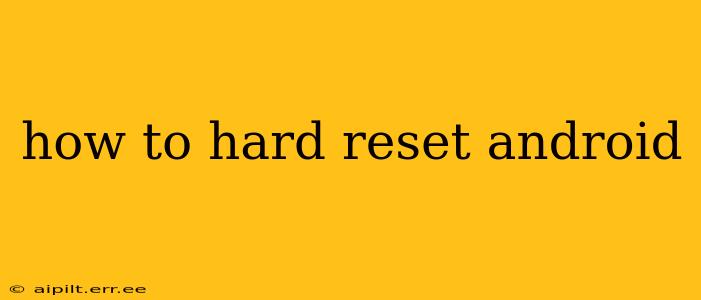A hard reset, also known as a factory reset, completely wipes your Android device, restoring it to its original factory settings. This can be a powerful solution for various problems, from performance issues to forgotten passwords. However, it's crucial to understand the process fully before proceeding, as it will erase all data on your device. This guide will walk you through the steps and considerations involved in performing a hard reset on your Android phone or tablet.
Why Would I Need to Hard Reset My Android?
There are several reasons why you might need to perform a hard reset on your Android device:
- Forgotten Password or PIN: If you've forgotten your lock screen password, PIN, or pattern, a factory reset can regain access to your device. However, this also means losing all your data.
- Performance Issues: A sluggish device, frequent crashes, or app malfunctions can sometimes be resolved with a clean slate.
- Troubleshooting Software Glitches: A hard reset can resolve stubborn software bugs or errors that don't respond to other troubleshooting steps.
- Selling or Giving Away Your Device: Before selling or gifting your Android device, a factory reset is essential to protect your personal information.
- Malware Removal: In some cases, a severe malware infection might necessitate a factory reset to completely remove the malicious software.
How to Back Up Your Data Before a Hard Reset
This is the most crucial step. Before you proceed with a hard reset, back up all your important data. This includes:
- Photos and Videos: Use cloud services like Google Photos, Dropbox, or OneDrive.
- Contacts: Sync your contacts with your Google account or another cloud service.
- Apps and App Data: Many apps allow you to back up data within their settings.
- Documents and Files: Save important documents to cloud storage or a computer.
Different Methods for Hard Resetting Your Android
The exact method for performing a hard reset varies slightly depending on your Android device and its manufacturer. However, there are two main approaches:
Method 1: Performing a Factory Reset Through the Settings Menu (Recommended)
This is the generally recommended method as it's the most straightforward and controlled.
- Open Settings: Find and tap the "Settings" app on your device.
- Navigate to System: Look for a section labeled "System," "General Management," or something similar. The exact wording varies by manufacturer.
- Find "Reset Options": Within the System settings, locate the "Reset" or "Reset Options" menu. This might be labeled differently, such as "Backup & reset."
- Select "Factory Data Reset": Choose the option to perform a factory data reset.
- Confirm the Reset: You'll usually be prompted to confirm your decision. You may need to enter your PIN, password, or pattern for verification. Read the warnings carefully; this action cannot be undone.
- Wait for Completion: The reset process can take several minutes. Do not interrupt the process.
- Restart Your Device: Once complete, your device will restart. You will then need to set it up as a new device.
Method 2: Performing a Hard Reset Using Hardware Buttons (Less Common)
This method involves using a combination of hardware buttons. The exact button combination varies widely between manufacturers and even models within the same manufacturer's line. Search online for "[your phone model] hard reset" to find the precise instructions for your device. Caution: Incorrectly using this method might brick your device, so proceed only if you've found clear and verified instructions for your specific model.
What Happens During a Hard Reset?
During a hard reset, your Android device performs the following actions:
- Erases all data: This includes apps, app data, settings, photos, videos, contacts, and any other files stored on the device's internal storage.
- Restores factory settings: The device is returned to its original state as it was when it left the factory.
- Reinstalls the operating system: The operating system is reinstalled, potentially resolving any underlying software issues.
How Long Does a Hard Reset Take?
The time it takes to complete a hard reset depends on the device's processing power, storage capacity, and the amount of data stored. It usually ranges from a few minutes to up to half an hour.
What Happens After a Hard Reset?
After the hard reset is complete, your device will restart. You will be guided through the initial setup process as if it were brand new, including language selection, Wi-Fi connection, and Google account setup. You will need to restore your data from backups if you made them.
Can I Recover Data After a Hard Reset?
While data recovery after a hard reset is possible in some cases, it's not guaranteed. Specialized data recovery software might be able to retrieve some data, but success is not certain. It's far more reliable to back up your data before performing a factory reset.
This comprehensive guide should help you understand and successfully perform a hard reset on your Android device. Remember to always back up your data before proceeding!