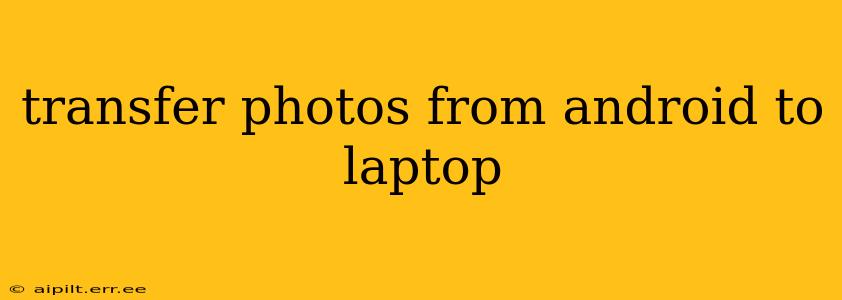Transferring photos from your Android phone to your laptop is a common task, but the best method depends on your specific needs and tech comfort level. This guide explores various options, ensuring you find the perfect solution for seamlessly transferring your precious memories.
Why Transfer Photos from Android to Laptop?
Before diving into the methods, let's understand why you might need to transfer photos. Common reasons include:
- Backups: Protecting your photos from loss due to phone damage or theft is crucial. A laptop provides a safe, secondary storage location.
- Editing & Organization: Laptops offer more robust photo editing software and better organization tools than most mobile apps.
- Sharing: Sharing high-resolution photos via email or social media is often easier from a laptop.
- Printing: Printing high-quality photos is typically better handled through a laptop connected to a printer.
- Storage Space: Freeing up space on your Android device is essential for smooth operation.
How to Transfer Photos from Android to Laptop: Different Methods
Here are several ways to transfer your Android photos to your laptop, catering to different technical skill levels and preferences:
1. Using a USB Cable (Direct Transfer)
This is the most straightforward method.
- Connect your Android phone to your laptop using a USB cable. Ensure you've unlocked your phone.
- Your laptop should automatically detect your phone. If not, check your device's notification bar for connection options.
- Access your phone's storage. This usually appears as a removable drive in your file explorer (Windows) or Finder (macOS).
- Locate the "DCIM" folder. This folder contains most of your photos and videos. You might find subfolders like "Camera" or others organized by app.
- Copy or drag and drop the photos you want to your desired location on your laptop.
2. Using Cloud Storage Services (Google Photos, Dropbox, OneDrive, etc.)
Cloud storage provides a convenient and wireless option.
- Install a cloud storage app (if you haven't already). Popular options include Google Photos, Dropbox, OneDrive, and iCloud (if you're in the Apple ecosystem).
- Upload your photos to your chosen cloud service. Most apps automatically back up photos, but you might need to initiate the upload manually.
- Access your photos from your laptop via the cloud service's website or desktop application. Download the photos to your laptop’s local storage as needed.
3. Using Wireless Transfer Apps (AirDroid, Xender, etc.)
These apps facilitate wireless transfer without a USB cable.
- Install a wireless transfer app on both your Android phone and your laptop. Popular options include AirDroid and Xender.
- Follow the app's instructions to connect your devices. This usually involves scanning a QR code or entering a code.
- Select the photos you want to transfer and send them to your laptop.
4. Emailing Photos (Suitable for smaller quantities)
This is a viable option for transferring only a few photos.
- Open your email app on your Android phone.
- Select the photos you wish to transfer.
- Attach the photos to an email addressed to yourself (or anyone else if you need to share them).
- Access the email on your laptop and download the attachments.
Troubleshooting Common Issues
- Phone not detected: Ensure your USB cable is working and that you've allowed USB debugging on your Android phone (settings usually found under Developer options). Try different USB ports.
- Slow transfer speeds: Using Wi-Fi transfer apps can be slower than direct USB transfer, especially with large quantities of photos.
- Insufficient storage space: Make sure you have enough space on your laptop before starting the transfer.
Which Method Should I Choose?
The best method for transferring photos from your Android to your laptop depends on your preferences and circumstances:
- For speed and simplicity: Use a USB cable.
- For wireless convenience and automatic backups: Use cloud storage.
- For transferring large files wirelessly: Use a dedicated wireless transfer app.
- For transferring a few photos quickly: Email is a suitable option.
By understanding these various methods and troubleshooting tips, you can confidently and efficiently transfer your Android photos to your laptop, keeping your memories safe and accessible. Remember to regularly back up your photos to ensure their long-term preservation.