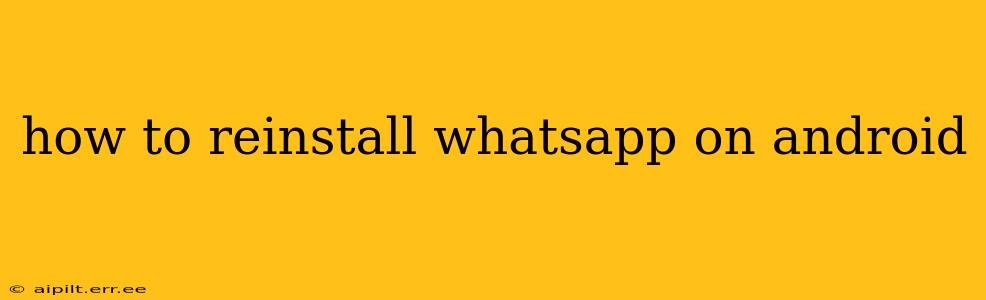WhatsApp, the ubiquitous messaging app, is a staple for billions worldwide. But sometimes, glitches, updates, or even a simple phone reset can necessitate reinstalling the app. This guide will walk you through the process, addressing common questions and concerns along the way.
Why Reinstall WhatsApp?
Before diving into the how-to, let's address why you might need to reinstall WhatsApp. Several reasons could prompt this:
- App Crashes: Frequent crashes or freezes indicate potential problems requiring a clean reinstall.
- Software Updates: Sometimes, a fresh install ensures compatibility with the latest WhatsApp features and bug fixes.
- Phone Reset/Factory Data Reset: A full phone reset wipes all data, including WhatsApp. Reinstallation is necessary afterward.
- Storage Issues: WhatsApp can consume significant storage space. A reinstall can help clear out temporary files and optimize storage.
- Troubleshooting Problems: If you're facing persistent issues like messaging errors or difficulty connecting, reinstalling can resolve the underlying problems.
How to Uninstall WhatsApp on Android
Before reinstalling, you must first uninstall the existing WhatsApp app. This ensures a clean slate for the new installation. Here's how:
- Locate the WhatsApp icon: Find the WhatsApp app icon on your Android phone's home screen or app drawer.
- Long-press the icon: Hold your finger down on the icon until a menu appears.
- Select "Uninstall": Tap the "Uninstall" option (the wording may vary slightly depending on your Android version and phone manufacturer).
- Confirm Uninstall: Confirm that you want to uninstall the app.
How to Reinstall WhatsApp on Android
Once you've uninstalled WhatsApp, it's time to reinstall it. This is a straightforward process:
- Open Google Play Store: Locate and open the Google Play Store app on your Android device.
- Search for WhatsApp: In the search bar, type "WhatsApp Messenger" and tap the search icon.
- Select WhatsApp Messenger: Select the official WhatsApp Messenger app from WhatsApp LLC.
- Tap "Install": Tap the "Install" button.
- Grant Permissions: The app will request certain permissions. Allow these permissions for WhatsApp to function correctly (e.g., access to contacts, storage, camera).
- Wait for Installation: Allow the app to download and install. The installation time will depend on your internet connection speed.
- Open WhatsApp: Once installed, tap "Open" to launch the app.
What Happens to My WhatsApp Data After Reinstalling?
This is a crucial point. If you have a Google Drive or iCloud backup enabled, your chats and media will be restored automatically after you verify your phone number. If you haven't backed up your data, you will lose all your chats and media. Make sure to back up your WhatsApp data regularly to avoid data loss.
How Do I Back Up My WhatsApp Data?
Backing up your data is crucial to prevent data loss during reinstallation or other issues. Here’s how:
- Open WhatsApp: Open the WhatsApp application.
- Go to Settings: Tap the three vertical dots in the top right corner and select "Settings".
- Select Chats: Tap on "Chats".
- Choose "Chat backup": Tap on "Chat backup".
- Back up now: You can choose to back up your chats immediately or schedule automatic backups.
What if I can't reinstall WhatsApp?
If you are still experiencing issues reinstalling WhatsApp, consider these troubleshooting steps:
- Check your internet connection: Ensure you have a stable internet connection.
- Restart your phone: A simple restart can often resolve temporary glitches.
- Clear cache and data of Google Play Store: Sometimes, Play Store cache can interfere with app installations.
- Check your device storage: Ensure you have enough free storage space on your device.
- Contact WhatsApp support: If all else fails, contact WhatsApp support for further assistance.
This comprehensive guide should enable you to reinstall WhatsApp on your Android device with confidence. Remember to back up your data regularly to avoid losing valuable conversations and media.