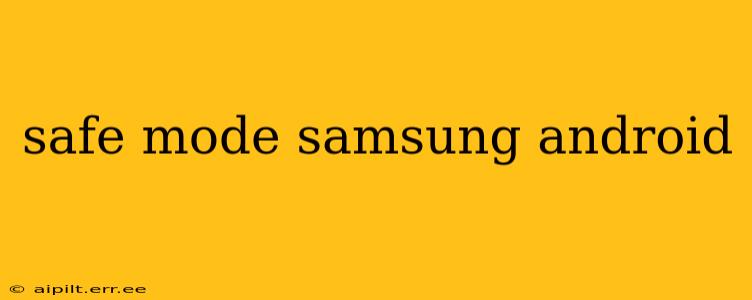Is your Samsung Android phone acting up? Experiencing unexpected crashes, app malfunctions, or strange behavior? Booting your phone into Safe Mode can be a crucial first step in diagnosing and resolving many software-related issues. This guide will walk you through how to enter and exit Safe Mode on various Samsung Android devices, explain what it does, and help you understand when it's the right troubleshooting tool.
What is Safe Mode on Samsung Android?
Safe Mode is a diagnostic state that starts your Android phone with only essential system applications and services. It temporarily disables all third-party apps (those you've downloaded from the Google Play Store or other sources). This allows you to determine if a recently installed app or a corrupted app is causing the problem. If your phone operates normally in Safe Mode, it strongly suggests a third-party app is the culprit.
How to Enter Safe Mode on Samsung Android (Various Models)
The method for entering Safe Mode varies slightly depending on your Samsung phone model and the Android version it's running. However, the general principle remains the same: you need to hold down the power button during the boot-up process.
Common Method (Most Samsung Models):
- Power off your phone completely. Don't just put it to sleep; fully shut it down.
- Press and hold the power button. When the Samsung logo appears, release the power button.
- Press and hold the Volume Down button. Continue holding it until the phone finishes booting up.
- Safe Mode will appear at the bottom of the screen. If you see this, you've successfully entered Safe Mode.
Alternative Method (Some Newer Models):
Some newer Samsung phones may require a slightly different approach. Consult your phone's manual or search online for "[Your Phone Model] Safe Mode" for specific instructions.
How to Exit Safe Mode on Samsung Android
Exiting Safe Mode is straightforward:
- Simply restart your phone normally. Press and hold the power button, select "Restart," and allow the phone to boot up as usual. Your phone will automatically exit Safe Mode after the restart.
Troubleshooting with Safe Mode: Identifying the Culprit
Once in Safe Mode, observe your phone's behavior. If the problems you were experiencing have disappeared, you can be reasonably sure a third-party app is the cause. To identify the problematic app:
- Restart your phone normally. This will bring all apps back online.
- Uninstall recently installed apps. Start with the apps you downloaded or updated closest to when the problems began.
- Observe your phone after each uninstall. See if the problems persist.
- Reboot into Safe Mode again if problems recur. Continue uninstalling apps systematically until the issue is resolved.
Remember to note down the names of apps you uninstall, so you can re-install them one by one later if needed.
What if Safe Mode Doesn't Solve the Problem?
If your phone still malfunctions in Safe Mode, the problem likely lies with the phone's operating system or hardware. In such cases, you may need to consider:
- Factory Reset: This will erase all data from your phone, so back up your important information beforehand. (This option is found in Settings > General Management > Reset > Factory data reset)
- Software Update: Check for any available system updates that may fix bugs or glitches. (This option is found in Settings > Software update)
- Contact Samsung Support: If the problem persists after trying these steps, it's best to contact Samsung support or visit an authorized service center.
H2: Why is my phone stuck in Safe Mode?
Sometimes, your phone might get stuck in Safe Mode. This usually happens due to a software glitch or a problem during the boot-up process. Try restarting your phone multiple times to see if that resolves it. If it persists, you may need to consider a factory reset (remember to back up your data).
H2: Can I use all my apps in Safe Mode?
No. Safe Mode disables all third-party apps. Only pre-installed system apps and services will function.
H2: Will Safe Mode delete my data?
No. Safe Mode does not delete any data from your phone. It's a temporary diagnostic mode.
By understanding how to use Safe Mode and troubleshooting effectively, you can often resolve frustrating software issues on your Samsung Android phone without needing professional help. Remember to always back up your data before performing any major troubleshooting steps like a factory reset.