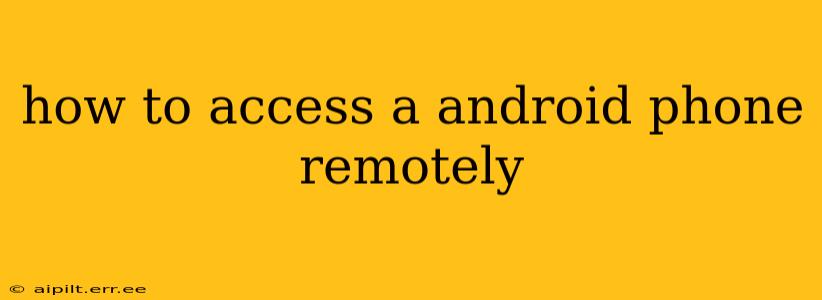Accessing your Android phone remotely can be incredibly useful in various situations, from troubleshooting issues to retrieving lost data. There are several methods available, each with its own advantages and limitations. This guide explores the most popular options, helping you choose the best solution for your needs.
Why Would I Need to Access My Android Phone Remotely?
Before diving into the methods, let's understand the scenarios where remote access is beneficial:
- Lost or Stolen Phone: Locate your device, lock it, or wipe its data to protect your privacy.
- Troubleshooting: Diagnose problems remotely if you can't physically access the phone.
- Accessing Files: Retrieve important documents or photos when you're away from your device.
- Remote Control: Use your phone as a presentation remote or for other control tasks.
- Family Assistance: Help family members troubleshoot their Android phones remotely.
Methods for Remotely Accessing Your Android Phone
Several methods allow you to access your Android phone remotely. Here are some of the most common and effective approaches:
1. Find My Device (Google's Built-in Feature)
This is the easiest and most secure method for most users. Find My Device is a built-in Google service that allows you to locate, lock, or erase your Android phone remotely.
How it Works: Find My Device utilizes your Google account to track your device's location. You can access it from another device using a web browser or the Find My Device app.
What You Can Do:
- Locate your phone: See its current location on a map.
- Ring your phone: Make it ring, even if it's on silent.
- Lock your phone: Secure it with a new password or PIN.
- Erase your phone: Delete all data from your device as a last resort.
Limitations: Requires location services to be enabled on your Android phone. The accuracy of location depends on network connectivity and GPS signal strength.
2. Using Third-Party Apps (TeamViewer, AnyDesk, etc.)
Third-party apps like TeamViewer or AnyDesk offer more comprehensive remote access features, including screen sharing and remote control. These apps often require installation on both your Android phone and the device you'll use to control it.
Advantages: More powerful remote control capabilities, potentially allowing for more in-depth troubleshooting and file management.
Disadvantages: Requires installing additional apps; potential security risks if not from reputable sources; might require a paid subscription for advanced features.
Important Security Note: Only download remote access apps from trusted sources like the Google Play Store. Carefully review the app's permissions to ensure you're comfortable with the level of access it requests.
3. Remote Desktop Software (For Advanced Users)
For those with more technical skills, utilizing remote desktop software designed for Android can offer advanced features. However, these often require specific configurations and may be more complex to set up. This method is generally not recommended for beginners.
4. Using Android's Developer Options (ADB)
Android Debug Bridge (ADB) is a powerful command-line tool that allows you to interact with your Android device from a computer. While offering advanced control, it's complex and requires significant technical knowledge and understanding of command-line interfaces. This method is only recommended for experienced users familiar with debugging and development tools.
Frequently Asked Questions
Can I access my Android phone remotely without installing any apps?
While Google's Find My Device doesn't require any additional apps on the controlling device, it does require you to have already enabled the "Find My Device" feature on your Android phone before it's lost or inaccessible.
What if my phone is turned off? Can I still access it remotely?
No, most remote access methods require your phone to be powered on and connected to the internet (either via Wi-Fi or mobile data).
Is remotely accessing my Android phone secure?
The security of remote access depends largely on the method used and the precautions you take. Using established services like Find My Device and reputable third-party apps from the official app stores is crucial. Always choose strong passwords and be cautious about granting excessive app permissions.
How can I prepare my Android phone for remote access?
To ensure you can access your Android phone remotely, ensure that location services are enabled, your Google account is correctly linked, and Find My Device is activated. If using third-party apps, install them and configure them according to their instructions before you need to use them.
By understanding the different methods available and taking appropriate security precautions, you can effectively access your Android phone remotely when needed, ensuring your data and device remain secure. Remember to always prioritize security and only use trusted applications and services.