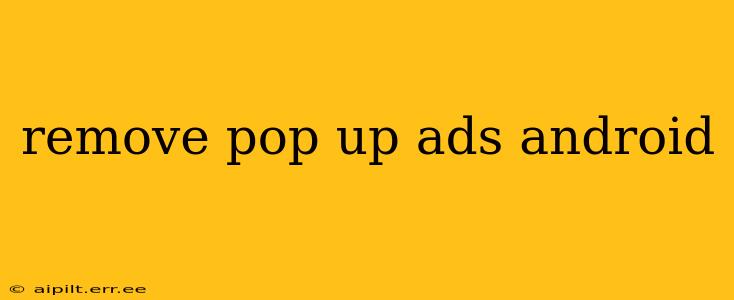Pop-up ads on your Android device can be incredibly frustrating. They interrupt your workflow, slow down your phone, and can even be a security risk. Fortunately, there are several ways to tackle this annoying problem. This guide will explore various methods to remove pop-up ads on your Android, ranging from simple troubleshooting steps to more advanced solutions.
Why Am I Getting Pop-Up Ads on My Android?
Before we dive into solutions, let's understand why these ads appear. Pop-ups are often caused by:
- Adware: This malicious software is specifically designed to display intrusive ads. It can be downloaded unknowingly through seemingly harmless apps or infected websites.
- Malicious Apps: Some apps, even seemingly legitimate ones from unofficial app stores, contain hidden adware or malware.
- Browser Extensions/Add-ons: Certain browser extensions, especially those from untrusted sources, can inject ads into your browsing experience.
- Compromised System: In rare cases, your Android system itself might be compromised, leading to a surge in unwanted ads.
How to Remove Pop-Up Ads on My Android?
Here’s a breakdown of effective strategies to eliminate annoying pop-ups:
1. Restart Your Device
This simple step can sometimes resolve temporary glitches that cause pop-up issues. A fresh start can clear out any temporary processes causing the problem.
2. Check Recently Installed Apps
Recent app installations are a common culprit. If the pop-ups started after downloading a new app, uninstall it immediately. Pay close attention to apps from unknown sources—those not downloaded from the Google Play Store—as these pose a higher risk.
3. Clear Browser Cache and Data
Your web browser stores temporary data, including cookies and cached images. These can sometimes contain remnants of adware. Clearing this data can often resolve pop-up issues stemming from your browser. Navigate to your device's settings, find your browser (Chrome, Firefox, etc.), and look for the "Clear Cache" and "Clear Data" options.
4. Update Your Apps and Android OS
Outdated apps and operating systems are more vulnerable to security threats that can lead to pop-up ads. Keeping everything updated ensures you have the latest security patches and bug fixes. Check the Google Play Store for app updates and your device settings for system updates.
5. Run a Virus Scan
A thorough virus scan with a reputable antivirus app can detect and remove adware or malware. Many free antivirus apps are available on the Google Play Store, but choose one with consistently high ratings and positive reviews.
6. Check Your Browser Extensions
If the pop-ups are browser-specific, review your installed extensions or add-ons. Disable or uninstall any extensions you don't recognize or trust.
7. Factory Reset (Last Resort)
If all else fails, a factory reset can be a drastic but effective measure. This will erase all data from your device, so back up your important files beforehand. This option is generally only recommended after exhausting all other options. Remember to re-download and reinstall your necessary apps only from the Google Play Store after a factory reset.
Are Pop-Up Ads a Security Risk?
Yes, pop-up ads can be a significant security risk. Many originate from adware or malware that can steal your personal data, monitor your online activity, or even grant access to your device to malicious actors. Therefore, addressing the problem promptly is crucial to protecting your privacy and security.
How Can I Prevent Pop-Up Ads in the Future?
- Download apps only from the Google Play Store: This significantly reduces the risk of downloading malicious apps.
- Be cautious of websites you visit: Avoid clicking on suspicious links or downloading files from untrusted sources.
- Keep your software updated: Regularly update your apps and Android operating system to benefit from the latest security patches.
- Use a reputable antivirus app: This adds an extra layer of protection against malware and adware.
By following these steps, you can significantly reduce and even eliminate the annoyance of pop-up ads on your Android device and safeguard your device from potential security threats. Remember to prioritize your digital safety and always be vigilant about the apps you install and the websites you visit.