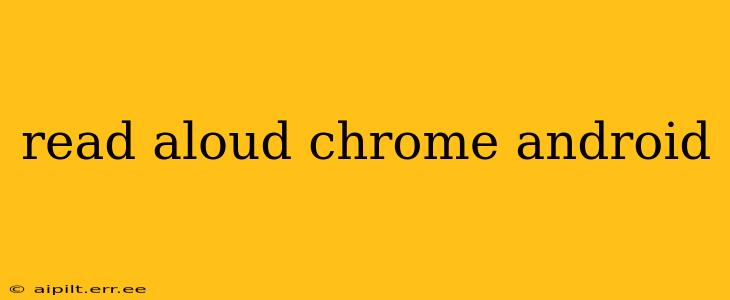Chrome's built-in read-aloud feature on Android makes browsing the web more accessible and convenient. Whether you're multitasking, have visual impairments, or simply prefer to listen to articles, this handy tool can significantly enhance your browsing experience. This guide will cover everything you need to know about using Chrome's read-aloud functionality on your Android device.
How to Use the Read Aloud Feature in Chrome on Android?
Activating Chrome's read-aloud feature is incredibly straightforward. Once you've opened the webpage you wish to hear, simply follow these steps:
- Open the Chrome app on your Android device and navigate to the webpage you want to listen to.
- Tap the three vertical dots in the top right corner of the screen to open the Chrome menu.
- Select "Share." A list of sharing options will appear.
- Choose "Read aloud." Chrome will begin reading the text aloud.
That's it! You can now relax and listen to the webpage's content.
Controlling the Read Aloud Feature
Chrome's read-aloud functionality offers several control options to customize your listening experience:
- Play/Pause: A simple tap on the play/pause button will start and stop the narration.
- Speed Control: Adjust the reading speed to your preference. Faster speeds are ideal for quickly scanning content, while slower speeds are better for comprehension.
- Voice Selection: Chrome usually offers a selection of voices. Experiment with different voices to find one that's comfortable and easy to understand.
Troubleshooting Common Read Aloud Issues
While generally reliable, you might occasionally encounter problems with Chrome's read-aloud feature. Here are some common issues and their solutions:
Read Aloud Not Working:
- Check your internet connection: A stable internet connection is crucial for the feature to work correctly.
- Update Chrome: Ensure you have the latest version of the Chrome app installed. Outdated versions may contain bugs that affect the read-aloud functionality.
- Restart your device: A simple restart can often resolve temporary glitches.
- Clear Chrome's cache and data: Occasionally, accumulated cache data can interfere with app functionality. Clearing the cache and data might resolve the issue. Be aware that this will also clear your browsing history and saved login information.
Read Aloud Skipping Words or Sentences:
This can sometimes happen with complex webpage layouts or poorly formatted text. Try switching to a different voice or adjusting the reading speed.
Read Aloud Doesn't Recognize Certain Languages:
Chrome's read-aloud supports a wide range of languages, but not all. If the webpage is in a less common language, the read-aloud feature may not be available.
Frequently Asked Questions (FAQs)
Here are some answers to commonly asked questions about Chrome's read-aloud feature on Android:
Does Chrome's read aloud work offline?
No, Chrome's read-aloud feature requires an internet connection.
Can I download the audio for offline listening?
No, Chrome does not currently offer the ability to download the audio for offline playback.
Is Chrome's read aloud feature accessible to people with disabilities?
Yes, the read-aloud feature is a valuable accessibility tool for individuals with visual impairments or learning differences.
Can I use read aloud on any website?
The read aloud feature works best on websites with well-structured text content. It might struggle with websites that have extensive use of images, complex layouts, or poorly formatted text.
This guide provides a comprehensive overview of how to effectively utilize Chrome's read-aloud feature on Android. By understanding its functionalities and troubleshooting potential issues, you can maximize its benefits and enjoy a more accessible and convenient browsing experience.