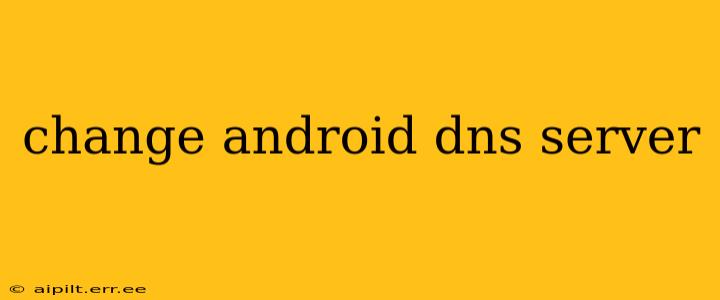Choosing the right DNS server can significantly impact your Android device's browsing speed, security, and overall online experience. This guide will walk you through the process of changing your Android DNS server, explaining different methods and addressing common questions. Whether you're looking for faster speeds, enhanced privacy, or improved security, understanding how to manage your DNS settings is crucial.
Why Change Your Android DNS Server?
Your device's DNS (Domain Name System) server translates website addresses (like google.com) into IP addresses that your device understands. Using a default DNS server provided by your internet service provider (ISP) is convenient, but it may not offer the best performance or security. Changing to a different DNS server can offer several advantages:
- Faster Speeds: Some public DNS servers are optimized for speed, potentially reducing loading times for websites and apps.
- Enhanced Privacy: Privacy-focused DNS servers don't log your browsing activity, protecting your online privacy.
- Improved Security: Certain DNS servers offer enhanced security features, blocking malicious websites and protecting against DNS spoofing.
- Geo-restriction bypass (in some cases): Some specialized DNS servers can help access content geographically restricted in your region. It's important to note that bypassing geo-restrictions may violate the terms of service of certain websites or streaming platforms.
How to Change Your Android DNS Server: Different Methods
There are several ways to change your Android DNS server, depending on your Android version and device:
Method 1: Changing DNS through Wi-Fi Settings (Most Common)
This is the most common and generally reliable method.
- Go to Settings: Open your Android device's settings menu.
- Find Wi-Fi: Locate and tap the "Wi-Fi" option.
- Select Your Network: Tap the name of your connected Wi-Fi network.
- Modify Network: Look for options like "Modify network," "Advanced options," or a similar label. This might require a long press on your Wi-Fi network.
- Set DNS Settings: You should now see options for setting the IP address and DNS settings. Look for "IP settings" or "DNS" and change it to "Static."
- Enter DNS Addresses: You'll need to enter the IP addresses of your chosen DNS server. Popular options include:
- Google Public DNS: 8.8.8.8 and 8.8.4.4
- Cloudflare DNS: 1.1.1.1 and 1.0.0.1
- OpenDNS: 208.67.222.222 and 208.67.220.220 (Note: Always research the DNS server before using it to ensure it meets your needs and security expectations.)
- Save Changes: Save the changes to your network settings. Your Android device will now use the new DNS server.
Method 2: Using a VPN App (Advanced Users)
A Virtual Private Network (VPN) app encrypts your internet traffic and often includes its own DNS servers. Using a VPN is a more advanced method and offers added security and privacy benefits. Many VPN providers offer this functionality, but choosing a reputable VPN is crucial for privacy and security. Always research before selecting a VPN provider.
Method 3: Using a Custom ROM (Advanced Users & Root Access Required)
Custom ROMs offer more granular control over your Android device's settings, including DNS. However, flashing a custom ROM requires advanced technical knowledge and may void your warranty. This method is only recommended for experienced Android users.
Troubleshooting Common Issues
- No DNS settings option: Some older Android devices or carrier-specific versions might not offer direct DNS configuration in the Wi-Fi settings.
- Internet connectivity issues after changing DNS: Double-check that you've entered the DNS addresses correctly. If problems persist, try reverting to your ISP's default DNS settings.
- App-specific DNS issues: Some apps might use their own DNS settings, overriding the system-wide configuration.
Which DNS Server is Right for Me?
The best DNS server depends on your priorities. Google Public DNS is a popular choice for speed and reliability. Cloudflare DNS offers similar speed with a focus on privacy. OpenDNS is a good option for those concerned about security, offering features like malware blocking. Always research the specific features and privacy policies of any DNS server before using it.
Conclusion
Changing your Android DNS server can significantly improve your browsing experience. This guide provided various methods catering to different levels of technical expertise. Remember to research and choose a DNS server that aligns with your needs and priorities. Always back up your settings before making significant changes to your device.