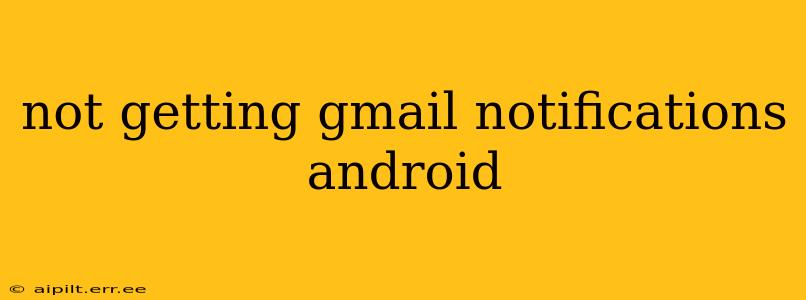Are you missing important emails because your Android device isn't showing Gmail notifications? It's a frustrating problem, but thankfully, there are several troubleshooting steps you can take to get those notifications flowing again. This comprehensive guide will walk you through the most common causes and solutions, ensuring you never miss another crucial email.
Why Am I Not Receiving Gmail Notifications on My Android Phone?
This issue can stem from various sources, ranging from simple settings oversights to more complex app or system problems. Let's explore the most frequent culprits:
1. Check Your Notification Settings Within the Gmail App:
This is the most common reason for missing notifications. Many users accidentally disable notifications within the Gmail app itself. Here's how to check and re-enable them:
- Open the Gmail app: Locate the Gmail icon on your Android home screen or app drawer.
- Access Settings: This is usually represented by a gear icon (⚙️) or three vertical dots (…). The location may vary slightly depending on your Gmail app version.
- Navigate to Notifications: Look for a section dedicated to notifications. The exact wording might differ, but it will relate to alerts, sounds, and notification settings.
- Enable Notifications: Ensure that the master notification switch is toggled ON. You might also want to customize notification settings for individual accounts or labels if you use multiple Gmail accounts or organize your inbox with labels.
- Sound and Vibration: Make sure sound and vibration are enabled for notifications. You can even choose specific notification sounds for Gmail to easily identify incoming emails.
2. Verify Your Android's Overall Notification Settings:
Even if Gmail's notifications are enabled, your Android device might be silencing notifications globally. Here's how to check:
- Open your Android Settings: This is usually a gear icon (⚙️) in your app drawer or notification shade.
- Find Notifications (or Sounds & Notifications): The exact name varies by Android version and manufacturer.
- Check for Gmail: Ensure Gmail is listed and that notifications are allowed for the app. You may need to grant specific permissions, including allowing notifications to appear even when the phone is in Do Not Disturb mode.
3. Battery Optimization Settings:
Android's battery optimization features can sometimes interfere with timely notifications. Apps deemed less critical might have their background processes restricted to save battery life. Check your phone's battery optimization settings:
- Open your Android Settings: As before, this is usually a gear icon (⚙️).
- Find Battery: Look for a section related to battery, battery usage, or battery optimization.
- Manage Battery Optimization: You'll find a list of apps. Locate Gmail and ensure it's explicitly exempted from battery optimization. Change the setting to "Don't optimize" or a similar option.
4. Data Connection Issues:
Gmail needs an active internet connection to send notifications. Ensure your phone has a stable Wi-Fi or mobile data connection.
5. Check for App Updates:
An outdated Gmail app might contain bugs affecting notifications. Update to the latest version through the Google Play Store.
6. Restart Your Phone:
A simple restart can often resolve temporary glitches affecting app functionality.
7. Clear Gmail App Cache and Data:
Accumulated cache data can sometimes cause problems. Clearing the cache and data (which will reset your settings in the app) can resolve issues:
- Open your Android Settings: Again, this is typically a gear icon (⚙️).
- Find Apps (or Apps & Notifications): Locate the app management section.
- Select Gmail: Find the Gmail app in the list.
- Clear Cache and Data: Tap the "Clear cache" and "Clear data" buttons. This will delete your app settings, so remember to configure them again after this step.
8. Reinstall the Gmail App:
If clearing the cache and data doesn't help, consider uninstalling and reinstalling the Gmail app. This is a more drastic step, but it can often resolve stubborn issues.
9. Check for Conflicts with Other Apps:
Rarely, conflicting apps might interfere with Gmail notifications. Try temporarily disabling other email apps or notification managers to see if it improves the situation.
10. Factory Reset (Last Resort):
A factory reset should only be considered as a last resort if all other steps have failed. This will erase all data on your phone, so back up your important information before proceeding.
By systematically working through these solutions, you should be able to pinpoint the cause of your Gmail notification problem and get back to receiving your emails promptly. Remember to test after each step to see if the issue is resolved. If you continue to experience problems, contacting Google support might be necessary.