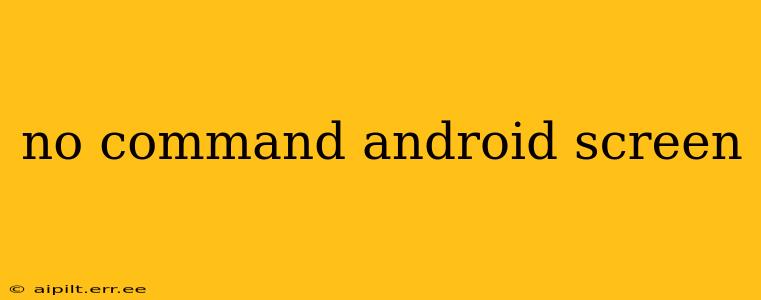A "No Command" screen on your Android device is a frustrating issue, typically indicating a problem with the system's boot process. This isn't a specific error message, but rather a visual representation of a deeper problem. This comprehensive guide will walk you through troubleshooting steps and potential solutions, helping you get your Android phone or tablet back up and running.
What Causes a "No Command" Android Screen?
Before diving into solutions, let's understand why you might see this ominous screen. Several factors can contribute to a "No Command" error:
-
Corrupted System Files: This is a common culprit. Damaged system files can prevent Android from booting correctly, leading to the "No Command" display. This corruption can result from interrupted software updates, failed installations of apps, or even malware.
-
Faulty Software Update: An incomplete or interrupted Android system update can leave your device in a broken state, unable to boot properly.
-
Hardware Problems: While less common, a hardware malfunction, such as a failing internal storage device or a problem with the device's motherboard, can also lead to this issue.
-
Custom ROM Issues: If you've installed a custom ROM (a modified version of Android), issues with the ROM installation or incompatibility can cause this error.
-
Accidental Deletion of Important Files: While less frequent, accidentally deleting system files can disrupt the normal boot process.
How to Fix a "No Command" Android Screen?
Let's address the most likely scenarios and their solutions:
1. Try a Forced Restart
The simplest solution is often the most effective. A forced restart can help resolve temporary software glitches. The method varies depending on your Android device:
-
Most Android devices: Press and hold the Power button for about 10-15 seconds until the device powers off and restarts.
-
Samsung devices: Press and hold the Power button and Volume Down button simultaneously for about 7-10 seconds.
2. Boot into Safe Mode
Safe Mode temporarily disables third-party apps. If a recently installed app is causing the problem, booting into Safe Mode can help identify and resolve the issue. The method for accessing Safe Mode varies by device manufacturer, but generally involves powering off the device and then repeatedly pressing the Volume Down button while powering it back on. Once in Safe Mode, uninstall any recently installed apps that might be causing conflict.
3. Wipe Cache Partition
The cache partition stores temporary system files. A corrupted cache can prevent Android from booting. To wipe the cache partition:
- Power off your device.
- Boot into Recovery Mode (usually by pressing and holding a combination of Volume and Power buttons – the exact combination varies by device. Search online for your specific model).
- Navigate to "wipe cache partition" using the volume buttons and select it with the Power button.
- Once complete, reboot your device.
4. Factory Reset (Last Resort)
This will erase all data on your device, so only attempt this as a last resort after backing up your data if possible (though this might not be feasible given the current issue).
- Power off your device.
- Boot into Recovery Mode (see instructions above).
- Navigate to "factory reset" or "wipe data/factory reset".
- Confirm the action.
- Once complete, reboot your device. Note: You'll need to set up your device again as if it were new.
5. Check for Hardware Issues
If none of the above steps work, there's a possibility of a hardware problem. This may require professional repair. Look for signs of physical damage, unusual overheating, or other hardware-related issues.
6. Reinstall Custom ROM (If Applicable)
If you're using a custom ROM, reinstalling it correctly might solve the "No Command" screen. Consult your custom ROM's documentation for specific instructions. This process typically involves flashing the ROM again using a tool like TWRP (Team Win Recovery Project).
Additional Troubleshooting Tips
- Check your charging cable and adapter: Make sure they are working correctly. Insufficient power can prevent booting.
- Try a different charger: A faulty charger might not provide enough power to start the device.
- Contact your carrier or manufacturer: If all else fails, contacting the manufacturer or your carrier's technical support might be necessary.
Remember to always back up your data regularly to prevent data loss. If you are unsure about any of these steps, seeking professional help is recommended. Attempting advanced repairs without proper knowledge can cause further damage to your device.