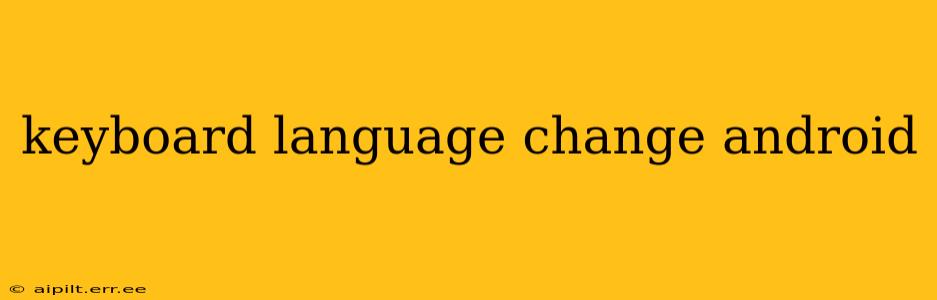Changing your keyboard language on Android is a simple process, but knowing the nuances can save you time and frustration. This guide covers various methods, troubleshooting tips, and answers common questions, ensuring you can seamlessly switch between languages on your Android device.
How to Change Keyboard Language on Android?
The most common method involves accessing your phone's settings. Here's a step-by-step guide:
- Open Settings: Locate and tap the "Settings" app icon (usually a gear or cogwheel).
- Find "System" or "General Management": This section often houses language and input settings. The exact name might vary slightly depending on your Android version and device manufacturer (Samsung, Google Pixel, etc.).
- Select "Languages & Input" or a similar option: This will bring up a list of input methods and language preferences.
- Choose "Languages" or "Keyboard and Input Methods": This step depends on your Android version and phone manufacturer.
- Add or Manage Languages: You'll see a list of currently enabled languages. Tap the "+" button or a similar icon to add a new language. Search for the language you want to add using its name or code (e.g., "English (US)" or "es" for Spanish).
- Set the preferred language order: Once added, drag and drop the languages to set your preferred order. The topmost language will be the default keyboard language.
- Switching between languages: Most Android keyboards allow you to switch languages by long-pressing the spacebar or tapping a language-switching icon (often a globe icon) on the keyboard itself.
What if I can't find the language settings?
Different Android versions and phone manufacturers may slightly alter the location of the language settings. If you can't locate the settings using the steps above, try searching for keywords like "language," "keyboard," "input methods," or "regional settings" within the main settings menu. Your phone's search function can be a valuable tool.
How to add multiple languages to the keyboard?
Adding multiple languages to your keyboard expands your typing options and enables seamless switching between languages. Follow steps 1-5 from the main section above, then repeat step 5 for each additional language you wish to add. After adding them, arrange the languages in your preferred order.
How do I remove a language from my Android keyboard?
To remove a language from your keyboard, follow steps 1-5 from the main section above. Then, tap and hold the language you wish to remove and select the option to remove or delete it.
Can I use multiple keyboards simultaneously?
Yes! Android supports multiple keyboards. You can download and install additional keyboards from the Google Play Store. For example, you might use Google's Gboard as your default and install a specialized keyboard for another language with unique characters or features. After installation, you can usually choose the active keyboard from the language settings or via a keyboard switcher option.
Why is my keyboard not switching languages?
This often occurs due to incorrect settings, conflicts with other keyboards, or outdated software. Here are some troubleshooting steps:
- Check language settings: Ensure the desired languages are added and correctly ordered.
- Restart your phone: A simple restart often resolves temporary glitches.
- Update your keyboard app: Check for updates in the Google Play Store.
- Disable and re-enable the keyboard: In your language and input settings, disable the keyboard and then re-enable it.
- Check for keyboard app conflicts: If you have multiple keyboard apps installed, try disabling or uninstalling unnecessary ones to eliminate conflicts.
By following these instructions and troubleshooting steps, you can effectively manage and change keyboard languages on your Android device. Remember, the exact wording and locations of settings may slightly differ depending on your device and Android version. Don't hesitate to use your phone's search functionality to locate relevant settings quickly.