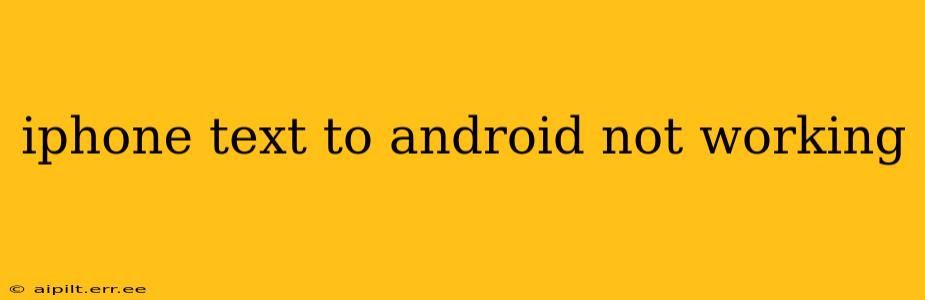Sending texts between iPhones and Androids should be seamless, but sometimes, messages fail to arrive. This frustrating issue can stem from various sources, ranging from simple network glitches to more complex account settings. This guide will delve into the common causes and provide practical solutions to get your iPhone and Android devices communicating flawlessly again.
Why Isn't My iPhone Texting My Android?
This problem doesn't always have a single, easy answer. Let's explore some of the most frequent culprits:
1. iMessage vs. SMS/MMS:
This is the most common reason for texting issues between iPhones and Androids. iMessage, Apple's messaging service, works best between Apple devices. When you text an Android user, your message might be sent as an iMessage, which Android can't interpret. This results in the message failing to deliver or appearing as a blank space.
2. Network Connectivity Problems:
Poor cellular or Wi-Fi connection on either device can hinder message delivery. Ensure both your iPhone and Android phone have a strong signal. Try restarting both devices to refresh their connections.
3. Incorrect Phone Numbers:
A simple typo in the recipient's phone number can prevent messages from reaching their destination. Double-check the number for any errors.
4. Blocked Numbers:
Check if the Android user has accidentally blocked your iPhone number. Conversely, ensure you haven't blocked the Android user on your iPhone.
5. Carrier Settings Issues:
Sometimes, problems with your mobile carrier's network settings can interfere with messaging. Contact your carrier's customer support to inquire about any ongoing outages or network issues.
6. Android Messaging App Problems:
The messaging app on your Android device might have glitches or require updates. Try clearing the app's cache and data, or updating the app to the latest version from the Google Play Store.
How to Fix iPhone Texting Issues with Androids
Let's address the common problems with practical solutions:
1. Deactivate iMessage on Your iPhone:
This is often the key to resolving this issue. Follow these steps:
- Go to Settings on your iPhone.
- Tap on Messages.
- Toggle iMessage OFF. You may need to wait a few minutes for the change to take effect.
This ensures that future messages are sent as standard SMS/MMS messages, which Android devices can easily handle.
2. Check Your Network Connection:
Make sure both devices have a stable internet or cellular data connection. Restarting both phones can often resolve temporary network glitches.
3. Verify Phone Numbers:
Carefully verify the phone number you're texting to ensure it's correct. Even a single misplaced digit can prevent successful delivery.
4. Unblock Numbers:
Check your blocked contacts list on both your iPhone and the Android device to see if the other number is accidentally blocked.
5. Contact Your Carrier:
If you suspect a problem with your carrier's network, contact their customer support to report the issue and ask if there are any ongoing outages affecting messaging services.
6. Update or Reset Your Android's Messaging App:
If you're still experiencing problems, try updating the messaging app on your Android device or clearing its cache and data. In extreme cases, reinstalling the app might be necessary.
7. Use a Third-Party Messaging App:
Apps like WhatsApp, Telegram, or Facebook Messenger bypass carrier-specific issues and usually provide a reliable way to communicate across different platforms.
By systematically working through these troubleshooting steps, you should be able to resolve the issue and regain seamless texting between your iPhone and Android devices. Remember, the most likely culprit is the iMessage setting on your iPhone. Deactivating it is the first and often the only step required.