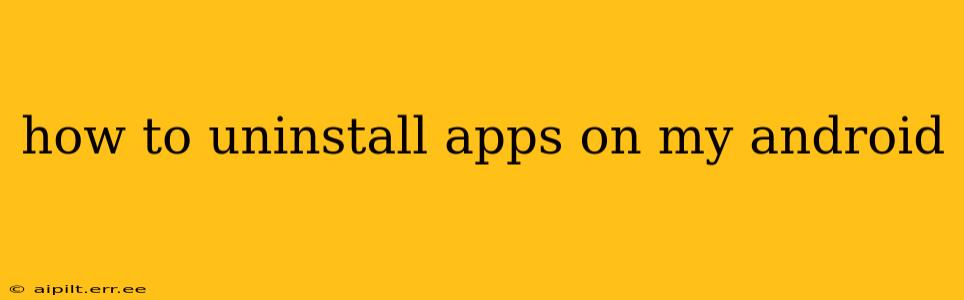Uninstalling unwanted apps from your Android device is a simple process, but there are a few different ways to do it, depending on your Android version and phone manufacturer. This guide will walk you through each method, ensuring you can reclaim valuable storage space and streamline your phone's performance.
Finding the Apps You Want to Uninstall
Before diving into the uninstallation process, it's important to locate the apps you want to remove. You can do this in a few ways:
-
App Drawer: Most Android devices have an app drawer, a list of all your installed applications. You can usually access this by tapping the app icon that looks like a grid of squares. Scroll through the list to find the app you want to uninstall.
-
Home Screen: Many apps reside directly on your home screen. Simply locate the app's icon and proceed to uninstall it.
-
Settings Menu: The settings menu also provides a comprehensive list of all installed apps, often sorted alphabetically or by usage.
How to Uninstall Apps on Android (Standard Method)
This is the most common method for uninstalling apps on most Android devices.
-
Locate the App: Find the app you want to remove using one of the methods described above.
-
Long Press: Long-press (hold your finger down) on the app icon. This will typically bring up a menu.
-
Uninstall Option: Depending on your Android version and phone's interface, you'll see an option like "Uninstall," "Uninstall App," or a trash can icon. Tap this option.
-
Confirmation: You might be prompted to confirm the uninstallation. Tap "OK" or the equivalent confirmation button.
-
Completion: The app will then be uninstalled from your device.
How to Uninstall Apps Using the Settings Menu
This method provides a slightly more detailed view of your apps and allows for managing app permissions and data.
-
Open Settings: Go to your device's settings menu (usually a gear icon).
-
Find Apps: Look for an option like "Apps," "Applications," or "Manage Apps." The exact wording may vary depending on your Android version and phone manufacturer.
-
Select the App: Locate the app you want to uninstall from the list.
-
Uninstall: Tap on the app, and you'll see an "Uninstall" button. Tap it to uninstall the app. Again, confirmation may be required.
What if I Can't Uninstall an App?
Sometimes, you might find that you can't uninstall an app using the standard methods. This often happens with pre-installed system apps or apps that are essential to the phone's functionality. However, in some cases, you might be able to disable the app instead of uninstalling it. Disabling an app hides it from your app drawer and prevents it from running in the background, but it doesn't remove it completely from your device. Look for a "Disable" button within the app's settings in the Settings menu (as described above).
What Happens When You Uninstall an App?
When you uninstall an app, all its data, settings, and files are removed from your device. This frees up storage space and improves the overall performance of your phone, as the app is no longer running in the background or consuming resources. However, remember to back up any important data within the app before uninstalling, if possible.
Can I Reinstall the App Later?
Yes! If you uninstall an app, you can typically reinstall it later by searching for it in the Google Play Store. This will download and install a fresh copy of the application.
This comprehensive guide should help you effortlessly uninstall apps on your Android device. Remember to always be cautious and only uninstall apps that you're certain you no longer need.