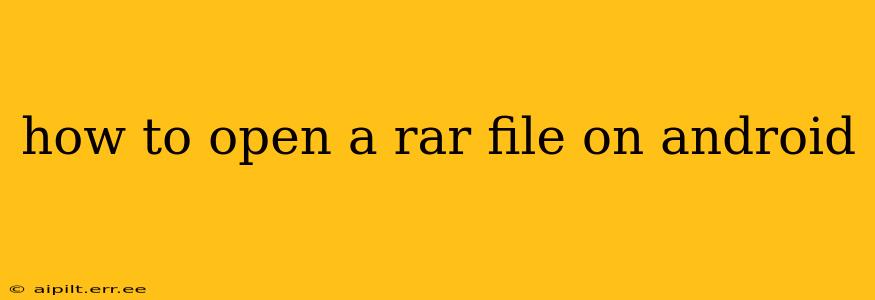RAR files are a common compressed file format, often used to reduce the size of files and folders before sharing or storing them. But if you're an Android user, you might find yourself wondering how to open these files on your device. Unlike zip files, which Android often handles natively, opening RAR files requires a dedicated app. This guide will walk you through the process, covering different methods and troubleshooting common issues.
What is a RAR file?
Before we dive into opening RAR files, let's briefly understand what they are. RAR (Roshal Archive) is a proprietary archive file format that allows for data compression and archiving. It's known for its high compression ratios compared to other formats like ZIP, often leading to smaller file sizes for storage and transfer. However, this compression comes at the cost of needing a dedicated application to access the contents.
How to Open RAR Files on Android: The Easiest Methods
There are several excellent apps available on the Google Play Store designed to handle RAR files and other compressed formats. Here are a few of the most popular and reliable options:
1. RAR (by RARLAB): This is the official app from the creators of the RAR format, making it a highly trusted and reliable choice. It's generally well-regarded for its ease of use and robust features. It can handle various compression formats, not just RAR. Downloading and installing it from the Google Play Store is simple and straightforward.
2. WinRAR: Another popular choice, WinRAR is known for its extensive compatibility with various archive formats and user-friendly interface. Similar to the RAR app above, it offers a smooth experience for managing your compressed files.
3. ZArchiver: This is a strong contender, offering a feature-rich experience while still maintaining a relatively lightweight footprint. ZArchiver supports a wide array of archive formats, making it versatile for handling different compressed files you may encounter.
Choosing the Right RAR File Opener for You
The best app for you will depend on your individual needs and preferences. Consider these factors:
- Ease of Use: Some apps offer simpler interfaces than others. If you prefer a straightforward experience, look for apps with intuitive designs.
- Supported Formats: While all the apps mentioned above support RAR, consider whether you need support for other compression formats like ZIP, 7z, or others.
- Features: Some apps offer extra features, such as password protection, encryption, and file management tools. Evaluate whether these additional features are important to you.
- App Size and Performance: While most are fairly lightweight, check the app size and reviews for information on performance and battery usage.
What if I'm Having Trouble Opening My RAR File?
Here are some common issues and how to resolve them:
H2: My Android phone can't open the RAR file even after installing a RAR app.
This could be due to a few reasons. Firstly, ensure the app has the necessary permissions to access your files. You may need to grant storage permissions to the chosen RAR app within your device's settings. Secondly, ensure you've downloaded the RAR app from a reliable source—the Google Play Store is the safest option. Finally, try restarting your phone. A simple restart often resolves temporary software glitches.
H2: The RAR file is password-protected.
If your RAR file is password-protected, you'll be prompted to enter the password when attempting to open it using your chosen RAR app. You'll need the correct password provided by whoever shared the file with you. If you've forgotten the password, unfortunately, there's no way to recover it without additional information from the original source.
H2: The RAR file is corrupted.
Occasionally, RAR files can become corrupted during download or transfer. If you suspect this is the case, try re-downloading the file from the original source. If the problem persists, the file may be irreparably damaged.
Conclusion
Opening RAR files on Android is straightforward once you have the right app. Choose from the options suggested above based on your needs, and remember to troubleshoot potential problems by checking permissions, verifying the file's integrity, and ensuring you have the correct password (if applicable). Enjoy accessing your compressed files!