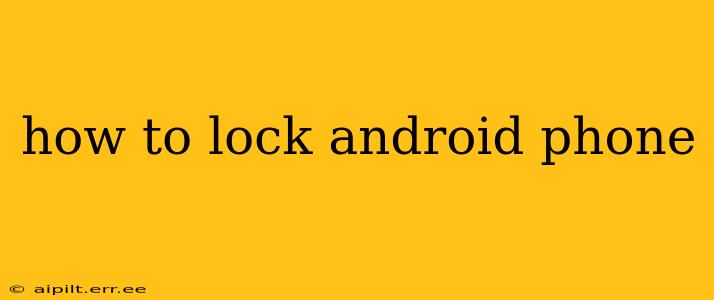Losing your phone is a nightmare, especially if it contains sensitive personal information. Knowing how to effectively lock your Android phone is crucial for protecting your data and privacy. This comprehensive guide covers various methods, from simple screen locks to more advanced security measures, ensuring your device remains safe.
Different Ways to Lock Your Android Phone
There are several ways to lock your Android phone, each offering varying levels of security. The best method depends on your individual needs and comfort level with technology.
1. Using the Standard Screen Lock
This is the most basic method and usually the first thing you set up when you get a new phone. Android offers several options:
- Swipe: The least secure option; simply swipe to unlock.
- PIN: A numerical code (typically 4-6 digits) you enter to unlock your phone. More secure than a swipe.
- Pattern: You draw a pattern on a grid to unlock. Offers slightly better security than a PIN.
- Password: A more complex alphanumeric code (letters and numbers) providing the strongest protection among the standard options.
To set or change your screen lock:
- Go to Settings.
- Tap on Security or Lock screen.
- Select Screen lock type.
- Choose your preferred lock method (Swipe, PIN, Pattern, Password). You might be prompted to enter your current lock or create a new one.
2. Using Biometric Authentication
Many modern Android phones offer biometric authentication methods for added convenience and security:
- Fingerprint: Your fingerprint acts as your key. Most phones have a fingerprint sensor on the back, side, or under the screen.
- Face Recognition: Your phone uses your facial features to unlock. Generally faster than fingerprint but can be less secure, particularly in low-light conditions.
- Iris Scanning: This less common method uses your iris pattern for authentication, offering a very high level of security.
To enable biometric authentication, navigate to your phone's Security or Lock screen settings and look for options related to fingerprints, face unlock, or iris scanning. You’ll be guided through the setup process.
3. Adding Extra Layers of Security
Beyond the basic screen lock and biometric options, you can enhance your phone’s security with these additional measures:
-
Google Smart Lock: This feature allows you to unlock your phone automatically in trusted locations, such as your home or office. It also offers on-body detection, unlocking your phone when it's on you. Find this in your Security settings under Smart Lock.
-
Find My Device: This crucial Google service helps you locate, lock, and even erase your phone remotely if it’s lost or stolen. Ensure this is enabled in your Google settings.
-
Secure Folder: Some Samsung devices offer a secure folder that encrypts sensitive files and apps.
4. What to Do If You Forget Your Lock Code
If you forget your PIN, pattern, or password, you might need to perform a factory reset. This will erase all data on your phone, so make sure your data is backed up to the cloud (Google Drive or similar) beforehand. The process for factory resetting varies depending on your phone model, but usually involves going into your phone's settings and looking for options like "reset" or "factory data reset".
5. How Secure are Different Lock Methods?
The security of your lock method increases from Swipe, Pattern, PIN, Password, and then Biometrics (Fingerprint/Face/Iris). While biometrics offer convenience, remember they aren't foolproof and can be bypassed under certain circumstances. A strong, unique password remains the best individual layer of security.
H2: How can I lock my phone remotely?
You can lock your phone remotely using Google's Find My Device. This service allows you to lock your device even if you don't have it physically. Simply log in to your Google account on another device and locate your lost phone. The option to lock it will be available.
H2: What if my phone is stolen? What should I do?
If your phone is stolen, immediately lock it using Find My Device and then contact your mobile carrier to report the theft and potentially suspend your service. Consider reporting it to the police as well.
H2: How do I improve the security of my Android phone overall?
Beyond locking your phone, regularly updating your operating system and apps is crucial for patching security vulnerabilities. Be cautious about downloading apps from untrusted sources and avoid clicking on suspicious links or attachments.
By implementing these methods and staying vigilant, you can significantly improve the security of your Android phone and protect your valuable data. Remember that layering security measures is the most effective approach.