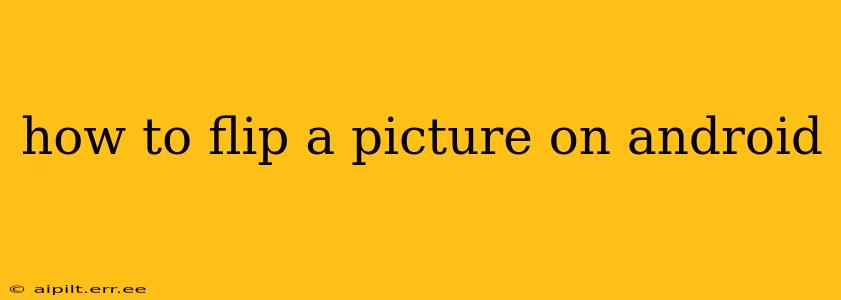Flipping a picture on your Android device is a simple task, but the exact method depends on the app you're using. This guide covers several popular methods, ensuring you can easily mirror or flip your images regardless of your preferred photo editor or gallery app.
What Apps Can I Use to Flip a Picture?
Many Android apps allow you to flip images. The built-in gallery app on most Android devices offers basic editing features, including flipping. However, more advanced photo editing apps provide additional options and controls. Popular choices include:
- Google Photos: A widely used app offering straightforward editing tools.
- Snapseed: A powerful, free app from Google with advanced editing capabilities.
- Adobe Lightroom: A professional-grade mobile app (with a free version) for comprehensive photo editing.
- Other third-party photo editors: Numerous apps on the Google Play Store provide image flipping functionalities.
How to Flip a Picture Using the Built-in Gallery App
Most Android phones come with a default gallery app. The process varies slightly depending on the manufacturer and Android version, but the general steps are as follows:
- Open your Gallery app: Locate and open the app where your images are stored.
- Select the image: Find the picture you want to flip and tap on it to open it.
- Locate the edit button: Look for an "Edit," "Options," or similar button. It's often represented by a pencil or three vertical dots.
- Find the flip/rotate tool: Within the editing options, you should find a button for rotation or flipping. This might be an icon representing a horizontal or vertical flip.
- Flip the image: Tap the flip tool to mirror your image horizontally (left-to-right) or vertically (top-to-bottom).
- Save the changes: Once you're satisfied, save the flipped image to your gallery.
How to Flip a Picture Using Google Photos
Google Photos is a popular and readily available choice for many Android users. Here's how to flip an image using this app:
- Open Google Photos: Launch the Google Photos app on your Android device.
- Select the photo: Choose the image you wish to flip.
- Tap "Edit": Look for the "Edit" button, usually represented by a pencil icon.
- Use the Crop tool: While Google Photos doesn't have a dedicated "Flip" button, you can achieve the same effect using the "Crop" tool. The crop tool usually has a rotation option that will allow you to flip the image horizontally or vertically.
- Save the edited photo: After flipping, save the changes to your Google Photos library.
How to Flip a Picture Using Snapseed or Other Photo Editors
Snapseed and other advanced photo editors often offer more sophisticated control. The exact steps might differ depending on the specific app, but you'll generally find a "Tools" section or similar, containing options for rotation and flipping. Look for icons depicting rotation or mirroring.
How Do I Flip a Picture Vertically?
Vertical flipping mirrors the image from top to bottom. Most photo editors achieve this using a rotation or flip tool. Check the options within your chosen editor; some might label this feature explicitly as "vertical flip" or "mirror vertically."
How Do I Flip a Picture Horizontally?
Horizontal flipping mirrors the image left to right – creating a mirror image effect. Similar to vertical flipping, locate the rotate or flip tool in your chosen app; it is often labeled as "horizontal flip" or "mirror horizontally."
What if My Phone Doesn't Have a Built-in Photo Editor?
If your device lacks a built-in editor, download a free photo editing app from the Google Play Store. Many excellent options offer basic features like flipping, cropping, and rotating for free.
This guide provides a comprehensive overview of how to flip a picture on your Android device. Remember to always save a copy of the original image before applying any edits.