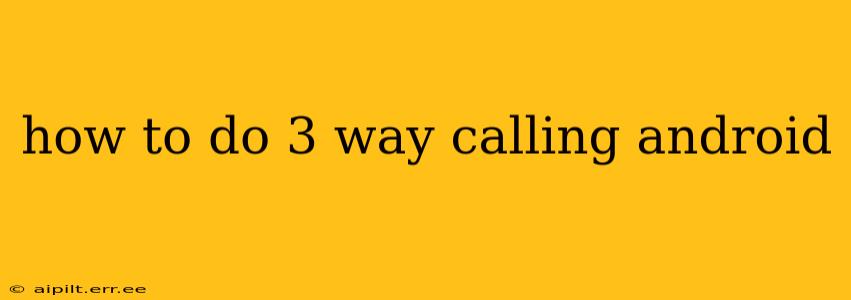Three-way calling, also known as a conference call, lets you add a third person to an existing phone call. It's a handy feature for coordinating plans, holding quick meetings, or simply connecting friends and family. While the exact steps might vary slightly depending on your Android phone's manufacturer and version, the general process is consistent. This guide will walk you through how to perform a 3-way call on your Android device, troubleshooting common issues, and answering frequently asked questions.
Initiating a Three-Way Call on Android
The process typically involves these steps:
-
Start a call: Begin by calling the first person you wish to connect with.
-
Add the second person: Once the call is connected, tap the Add call or Merge calls button. This button's appearance can differ slightly between Android versions and phone models. You may see an icon resembling a "+" symbol, a person with a "+" symbol, or similar.
-
Dial the third number: Enter the phone number of the person you want to add to the call.
-
Merge calls: Once the second person answers, you'll have the option to merge the two calls. Look for a Merge calls or a similar option, typically displayed near the top of your screen. Tap it to combine everyone into a single conference call.
-
Manage the call: Once merged, you can mute participants, place individual participants on hold, or even disconnect individual callers without ending the entire conference call. The options for managing the conference call are typically displayed on the screen during the call.
What if I Don't See an "Add Call" or "Merge Calls" Button?
Some older Android phones or those with heavily customized interfaces may not display these buttons prominently. In such cases:
- Check your phone's settings: Look within your phone's settings app for options related to calls, calling features, or conference calling. The exact location varies depending on your device manufacturer and Android version. You may need to activate the three-way calling feature if it's not already enabled.
- Consult your carrier: Your mobile carrier might need to enable three-way calling on your account. Contact them for assistance if you suspect this is the issue.
- Update your software: Ensure your Android phone is running the latest software version. Updates often include bug fixes and feature improvements that could resolve this issue.
Why Isn't Three-Way Calling Working?
Several factors can prevent three-way calling from working correctly:
- Network issues: Poor cellular reception or network congestion can disrupt the call. Try moving to an area with better signal strength.
- Carrier limitations: Your mobile carrier might have restrictions on three-way calling, particularly if you have a limited plan. Check your plan details or contact customer support.
- Software glitches: Occasionally, a software bug or problem with your phone can interfere with calling features. Try restarting your phone to see if it resolves the issue.
Can I Do a 3-Way Video Call on Android?
Standard three-way calling is typically audio-only. To conduct a three-way video call, you'll need to use a third-party video conferencing app like Google Meet, Zoom, or Skype. These apps provide features to initiate and manage group video calls with multiple participants.
Troubleshooting Three-Way Calling Problems on Android
- Restart your phone: A simple restart can often resolve temporary software glitches.
- Check your signal strength: Ensure you have a strong cellular signal.
- Verify your carrier settings: Contact your carrier to ensure three-way calling is enabled on your account.
- Update your software: Make sure your phone is running the latest Android version.
- Try a different SIM card (if possible): This can help isolate whether the problem is with your SIM card or your phone.
By following these steps and troubleshooting tips, you should be able to successfully make three-way calls on your Android device. Remember that the specific button names and locations may differ slightly based on your device and Android version, but the overall process remains consistent. If you continue to experience issues, contacting your mobile carrier's customer support is recommended.