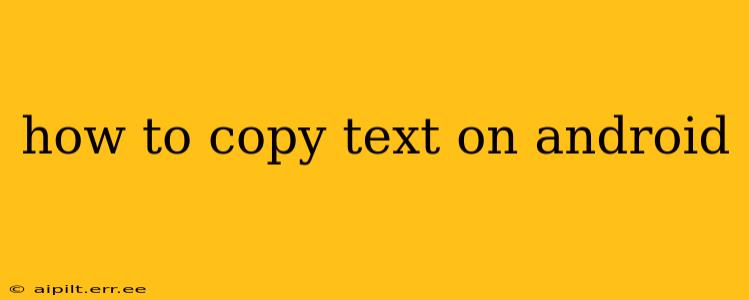Copying text on your Android device is a fundamental task, yet the exact method can vary slightly depending on your phone's manufacturer and Android version. This comprehensive guide will walk you through various techniques, ensuring you can effortlessly copy text regardless of your device.
The Standard Method: Long Press and Select
This is the most common and universally applicable method across all Android devices.
-
Locate the text: Find the text you wish to copy. This could be within a web browser, a messaging app, a document, or any other application displaying text.
-
Long press: Tap and hold your finger on the first letter of the text you want to select. This will usually highlight the word you touched.
-
Drag the selection handles: You'll see two small handles appear on either side of the highlighted word. Drag these handles to extend the selection to include all the desired text. If you accidentally select too much, you can adjust the handles accordingly.
-
Tap "Copy": Once the correct text is selected, a menu will pop up. This menu usually includes options like "Copy," "Select All," "Share," and "Translate." Tap the "Copy" option.
-
Paste the text: Navigate to where you want to paste the text (e.g., a messaging app, email, document editor). Long-press in the desired location, and select "Paste" from the menu.
How to Select All Text at Once?
Sometimes, you need to copy an entire block of text. Instead of manually dragging the selection handles, use the "Select All" option:
-
Long press: Long press anywhere within the text.
-
Tap "Select All": The menu that appears will usually include a "Select All" option. Tap it to instantly select all the text within the current view.
-
Tap "Copy": Copy the selected text as described in the standard method above.
Copying Text from Images (OCR)
If you need to copy text from an image, you'll need an Optical Character Recognition (OCR) app. Many free and paid OCR apps are available on the Google Play Store. These apps use image processing technology to convert the image's text into editable text that can then be copied.
How do I copy text from a picture?
-
Download an OCR app: Search the Play Store for "OCR" and choose an app that suits your needs.
-
Open the app and import the image: Most OCR apps allow you to either take a picture directly within the app or import a picture from your gallery.
-
Extract the text: The app will process the image and extract the text. You can then select and copy the text from within the app.
What if the text is selectable but I can’t copy?
Sometimes, text might be selectable but not copyable due to app restrictions or digital rights management (DRM). This is common with ebooks or protected documents. If you encounter this, you may need to find an alternative method to access the text, such as using a screen reader or contacting the copyright holder.
Troubleshooting Common Copying Issues
-
Text isn't selectable: Some apps prevent text selection. Try a different app or contact the app's developers for assistance.
-
Copy option is missing: Ensure you have correctly selected the text. Sometimes, the menu might appear delayed. Try long-pressing again.
-
Pasted text appears incorrectly: This can happen due to formatting issues. Try copying and pasting in plain text mode if possible.
This comprehensive guide should help you master text copying on your Android device. Remember, the exact steps may vary slightly based on your Android version and device manufacturer, but the core principles remain the same.