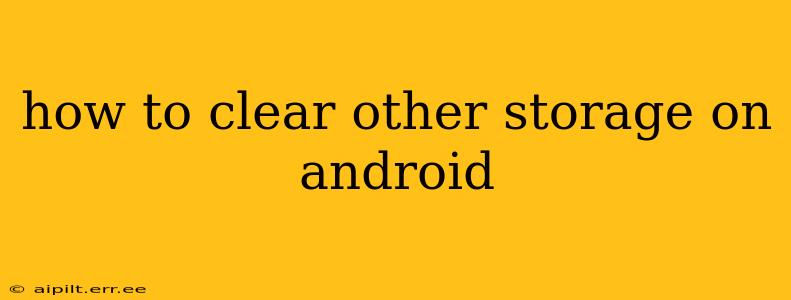Android phones, even with ample storage, can mysteriously fill up. A significant portion of this space is often attributed to the nebulous "Other" storage category. This isn't a specific app or file, but rather a catch-all for various data types. Understanding what constitutes "Other" storage and how to effectively clear it is crucial for maintaining a smoothly running device. This guide will walk you through the process, offering solutions for reclaiming valuable storage space on your Android phone.
What is "Other" Storage on Android?
The "Other" storage category encompasses a range of files and data that aren't directly attributed to specific apps. This includes:
- System Cache: Temporary files created by the operating system and apps.
- Downloaded Files: Files downloaded from the internet, including images, videos, and documents that haven't been organized into specific folders.
- App Data: Data stored by apps, often outside of their designated app folders. This can include databases, temporary files, and cache data.
- Media Files: This may be leftover or fragmented media files that are not properly recognized or organized by your device.
While some of this data is necessary for app functionality, accumulated cache and temporary files can significantly impact your phone's performance and storage. Clearing this "Other" storage can free up considerable space and improve your device's speed.
How to Clear "Other" Storage on Android: Step-by-Step Guide
There's no single button to magically clear "Other" storage. It requires a multi-pronged approach. Here's a breakdown of effective methods:
1. Clear App Cache and Data
Many apps contribute to "Other" storage through their cache and data files. Clearing this can significantly reduce the overall size:
- Go to Settings: Open your phone's settings menu.
- Find Apps or Applications: The exact name varies depending on your Android version and phone manufacturer.
- Select Individual Apps: Browse the list of installed apps.
- Clear Cache and Data: Tap on an app to see its storage details. Choose "Clear Cache" first, and then "Clear Data" if necessary. Be aware that clearing data will reset the app to its default settings.
2. Delete Unnecessary Downloaded Files
Files downloaded from the browser or other apps often contribute to "Other" storage. Regularly check your download folder:
- Access Downloads Folder: This is typically found in your file manager app.
- Review Downloaded Files: Sort files by size to identify larger, unnecessary files.
- Delete Unwanted Files: Select and delete files you no longer need.
3. Uninstall Unused Apps
Apps you don't use also occupy space and contribute to "Other" storage indirectly. Uninstall apps you no longer need:
- Go to Settings > Apps: As described in step 1.
- Uninstall Apps: Select apps you no longer use and uninstall them.
4. Use a Third-Party Storage Analyzer App
Several third-party apps can analyze your storage and identify large files or apps contributing to "Other" storage. These apps often offer easy ways to delete unnecessary files. Research reputable apps before installing one. Proceed cautiously and always review permissions.
5. Restart Your Phone
A simple restart can often resolve temporary storage issues and free up some space.
6. Factory Reset (Last Resort)
A factory reset will erase all data on your phone, including the "Other" storage. This should be considered a last resort, as it will require you to reinstall all your apps and restore your data from a backup. Always back up your data before performing a factory reset.
Why is my "Other" Storage Still High After Cleaning?
Even after following these steps, you might still see a significant "Other" storage amount. Here are some possible reasons:
- System Files: The system itself requires storage for its functioning.
- Embedded OS Features: Certain features and data integral to your phone’s operation cannot be removed.
- Corrupted Files: Occasionally, corrupted files can contribute to unusually large "Other" storage. A factory reset may resolve this.
By consistently following these methods, you can effectively manage "Other" storage on your Android device, keeping it running smoothly and freeing up valuable space. Remember to regularly check your storage and perform maintenance to prevent future issues.