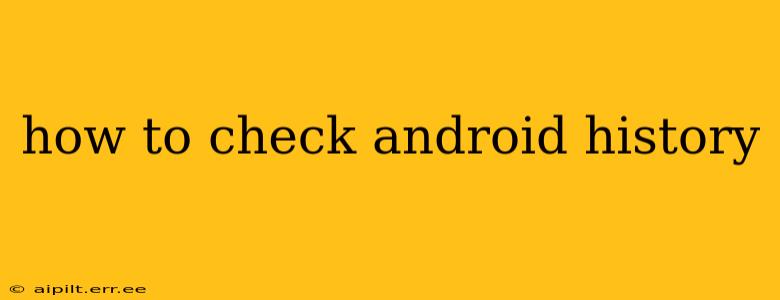Checking your Android history can encompass various aspects, from browsing activity to app usage and location data. This guide will walk you through how to access and manage different types of history on your Android device. Understanding your digital footprint is crucial for privacy and security, so let's delve into the details.
What Kind of Android History Are You Looking For?
Before we begin, it's important to clarify what type of history you're trying to access. Android devices record a wealth of information, so pinpointing your specific need is the first step. Are you looking for:
- Browsing history: Websites you've visited using your device's browser (Chrome, Firefox, etc.)?
- App usage history: How much time you've spent using specific apps?
- Location history: Your geographical movements over time?
- Search history: Queries you've made using Google Search or other search apps?
- Downloads history: Files you've downloaded onto your device?
- Call logs: Your recent incoming and outgoing calls?
How to Check Your Browsing History on Android
Most Android users utilize Google Chrome. To view your browsing history in Chrome:
- Open the Chrome app: Locate the Chrome icon on your home screen or app drawer and tap it.
- Access the menu: Tap the three vertical dots in the upper right corner of the screen.
- Tap "History": Select "History" from the dropdown menu.
- View your history: You'll see a list of websites you've visited, organized by date and time. You can clear individual entries or your entire browsing history from this screen.
Note: If you use a different browser, the process might vary slightly, but the general steps remain similar. Look for a "History" or "Bookmarks" option within the browser's settings menu.
How to Check Your App Usage History on Android
Android provides built-in tools to monitor your app usage.
- Open Settings: Locate the "Settings" app and tap it.
- Find "Digital Wellbeing & parental controls" (or similar): The exact name might vary slightly depending on your Android version and device manufacturer.
- Access "See your app usage": This will show you a list of apps and the time spent using each. You'll often find charts and graphs visualizing this data. This section usually also allows you to set usage limits for specific apps.
This feature offers valuable insights into how you spend your time on your phone, helping you identify potentially time-consuming apps.
How to Check Your Google Location History
Google keeps a record of your location if you have location services enabled. Accessing this data requires a Google account.
- Open your Google account: Access your Google account through a web browser (not the Google app).
- Go to your "My Activity" page: Search for "My Activity" on Google or find it through your Google account settings.
- Find "Location History": Navigate to the Location History section. You can view your location history on a map, often displayed chronologically. Here, you can also manage and delete your location history.
How to Check Your Google Search History
Similar to location history, Google tracks your search history if you're signed in to your Google account.
- Open your Google account: Use a web browser to access your Google account.
- Go to your "My Activity" page: Search for "My Activity" on Google or find it through your Google account settings.
- Find "Search History": Locate the section dedicated to your Search History. You can review and delete your search history from this page. Be aware that deleting your search history from this page may not remove it completely from other Google services that may store it.
How to Check Your Android Downloads History
Accessing your downloads history varies depending on the file manager you use. Many Android devices come with a default file manager app, while others allow you to download third-party options like "Files by Google."
Typically, you can locate your downloads history by opening your file manager and looking for a folder labeled "Downloads" or a similar designation. The exact location and method of viewing the downloads history within the chosen file manager will vary, but checking the app's settings or help section should provide further information.
How to Check Your Call History on Android
Accessing call logs is typically straightforward:
- Open the Phone app: Find the phone app icon on your home screen or app drawer and tap it.
- Locate the call log: Usually, there's a tab or button (often a clock icon or "Recents") that shows your recent calls. You'll see a list of your calls, including incoming, outgoing, and missed calls, with timestamps.
How Can I Delete My Android History?
Deleting your Android history depends on what type of history you want to erase. Each of the sections above shows how to view your history; typically, there is a clear button or option to delete all history or select specific items for removal within each of these sections. Remember that deleting your history from your device might not erase it completely from Google's servers if you're signed in to your Google account and have certain syncing options enabled. Review your Google account settings and privacy controls for a complete understanding of data management options.
How to Prevent Android From Tracking My History?
You can take several steps to limit the tracking of your activity. These include:
- Disable location services: Restrict apps' access to your location when not actively needed.
- Clear your browsing data regularly: Periodically delete your browsing history, cookies, and cache.
- Use incognito mode: Browse privately using your browser’s incognito mode.
- Disable app permissions: Review and revoke unnecessary permissions granted to apps.
- Use a VPN: A virtual private network can enhance your online privacy.
By understanding these methods, you can effectively manage your Android history and maintain your privacy. Remember to regularly review and adjust your privacy settings to ensure your data is managed according to your preferences.