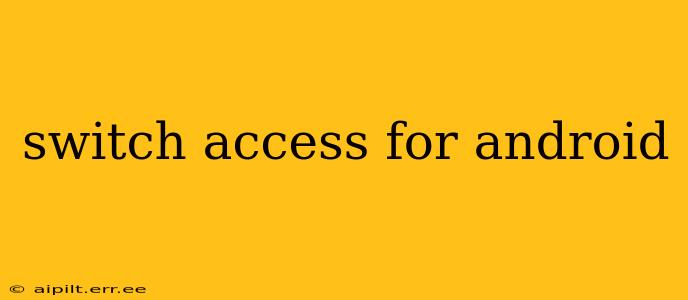Switch Access is a powerful Android feature designed to make devices more accessible for users with physical limitations. It allows individuals to navigate and interact with their phones and tablets using one or more external switches instead of a touchscreen. This guide delves into the functionality, setup, and customization options of Switch Access, empowering you to unlock the full potential of your Android device.
What is Switch Access on Android?
Switch Access transforms the way you interact with your Android device. Instead of using your fingers directly on the screen, you can use external switches—these can be anything from simple buttons to specialized assistive technology devices—to select items on the screen. The system scans the screen, highlighting different elements sequentially, and you use your switches to select the desired item when it’s highlighted. This allows for precise control and independent device usage.
How to Set Up Switch Access on Android
Setting up Switch Access is generally straightforward. Here's a step-by-step guide:
-
Enable Accessibility Settings: Navigate to your device's Settings app. Then, find the Accessibility settings (often under "System" or a similar category).
-
Locate Switch Access: Within Accessibility, look for the "Switch Access" option. This might be under a broader menu like "Interaction controls" or "Download services".
-
Enable Switch Access: Turn the Switch Access toggle on. Your device will now be prepared to accept switch inputs.
-
Connect Your Switches: This step depends on your chosen switch type. Some switches connect via Bluetooth, while others may use USB or a specialized cable. Follow the instructions for your specific switch device. Android's accessibility settings usually guide you through pairing processes.
-
Configure Switch Settings: Once your switches are connected, you can customize their behavior within the Switch Access settings. This often includes assigning specific actions to each switch, adjusting scan speed, and selecting different scanning patterns (e.g., automatic scanning, circular scanning).
What Types of Switches Can I Use with Switch Access?
Android Switch Access supports a variety of switch types, including:
- Simple Buttons: Modified buttons, adapted joysticks, or even repurposed household items can function as switches.
- Bluetooth Switches: Wireless switches offer greater flexibility in placement and setup.
- Specialized Assistive Technology Switches: These switches often offer advanced features like pressure sensitivity and multiple input options.
The specific switches compatible with your Android device may vary, so it's always recommended to check the manufacturer's documentation.
How Does the Scanning Process Work in Switch Access?
The core functionality of Switch Access involves scanning the screen. The system will highlight UI elements sequentially, one at a time. You then use your switches to:
- Select an item: Stop the scan and select the highlighted item.
- Move to the next item: Continue the scan to move to the next selectable UI element.
- Perform other actions: Depending on your configuration, switches can initiate various actions such as opening the notification shade or going back.
The speed and pattern of the scan can be adjusted in the settings to suit individual preferences and needs.
Can I Customize the Scanning Pattern in Switch Access?
Yes! The beauty of Switch Access lies in its customizability. You can adjust the scanning method to best match your needs. Options typically include:
- Automatic Scanning: The system automatically scans through the selectable items on the screen.
- Circular Scanning: This option scans in a circular pattern, allowing you to move around the screen systematically.
- Group Scanning: This can be useful for grouping several items together and scanning through them more efficiently.
What are the Benefits of Using Switch Access?
Switch Access offers numerous advantages for individuals with motor impairments:
- Increased Independence: Provides users with greater control over their Android devices without relying on precise touch input.
- Enhanced Accessibility: Makes technology more accessible to a wider range of users with various physical limitations.
- Customization Options: The high degree of customization allows users to tailor the experience to their specific needs and preferences.
- Improved Communication: For individuals with limited mobility, Switch Access can facilitate communication through texting, email, and social media.
How Can I Get More Help with Switch Access?
If you require further assistance with setting up or using Switch Access, you can explore several resources:
- Android's Official Help Documentation: Google provides comprehensive documentation and tutorials on Android accessibility features, including Switch Access.
- Accessibility Support Groups: Many online and offline communities provide support and guidance on assistive technologies.
- Assistive Technology Professionals: Occupational therapists and assistive technology specialists can offer expert advice and personalized recommendations.
By leveraging the power of Switch Access, individuals with physical limitations can fully engage with the digital world, opening up a world of possibilities and fostering greater independence. Remember to explore the detailed settings within your Android device to fully customize the experience and unlock its potential.