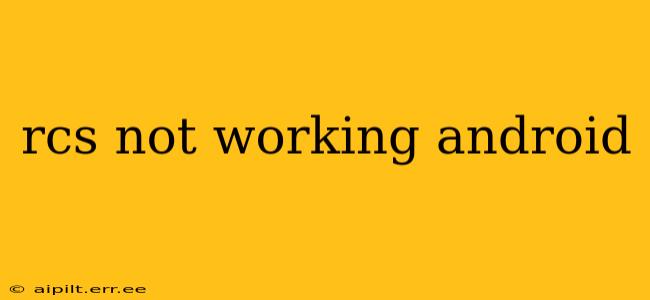Messaging is a core function of any smartphone, and the evolution to Rich Communication Services (RCS) promised a significant upgrade over traditional SMS. RCS offers features like read receipts, typing indicators, high-quality image and video sharing, and group chat functionalities – all without the limitations of SMS. However, many Android users encounter issues where RCS isn't working as expected. This comprehensive guide will help you troubleshoot and resolve common RCS problems on your Android device.
Why Isn't My RCS Working?
Several factors can prevent RCS from functioning correctly. These range from simple network issues to more complex carrier or device-specific problems. Let's explore some of the most frequent causes:
1. Carrier Support: Is RCS Enabled on Your Network?
This is the most crucial aspect. RCS functionality relies heavily on your mobile carrier's support. Not all carriers offer RCS, and even if they do, their rollout and implementation may be inconsistent. First, check if your carrier officially supports RCS. If it doesn't, unfortunately, there's nothing you can do to enable it. If your carrier does support RCS, proceed to the next troubleshooting steps.
2. Network Connectivity Issues: Checking Your Data and Signal Strength
RCS uses data, not SMS. A weak or unstable data connection will directly impact RCS performance. Ensure you have a strong cellular data signal and that your data is enabled. Try turning your mobile data on and off or restarting your device. If you are using Wi-Fi, check its connection strength and stability as well.
3. App Problems: Is Your Messaging App Compatible and Properly Configured?
The messaging app plays a vital role in RCS functionality. While Google Messages is generally the preferred app for RCS, other apps may also support it, but not all of them do equally well. Ensure your messaging app is up-to-date and compatible with RCS. If you are not using Google Messages, consider switching to it as it is typically the most reliable option for RCS.
4. Account and Settings: Verifying Your Phone Number and RCS Settings
Within your messaging app (particularly Google Messages), verify your phone number is correctly registered and linked to your Google account. Also, check the app's settings for any RCS-specific toggles or options. You may need to explicitly enable RCS within the app's settings.
5. Device Compatibility: Checking if Your Phone Model Supports RCS
While most modern Android phones support RCS, older models may lack the necessary compatibility. Check your phone's specifications to ensure it officially supports RCS.
Frequently Asked Questions (FAQs)
Here are some common questions users have about RCS issues, along with their answers:
How do I enable RCS on my Android phone?
The process for enabling RCS varies slightly depending on your carrier and messaging app. Generally, if your carrier supports it and you're using Google Messages, the app should automatically prompt you to upgrade to RCS upon meeting the prerequisites. If not, check your app's settings for RCS-related options.
My RCS messages are delayed or not sending. What should I do?
Delayed or unsent RCS messages usually point towards network connectivity problems. Try restarting your phone, checking your data connection, and ensuring you have a strong cellular signal. If the issue persists, contact your carrier for assistance.
Why am I still receiving SMS messages instead of RCS messages?
This often means the recipient hasn't enabled RCS on their device or their carrier doesn't support it. RCS only works between devices and networks that both support and have it enabled.
Can I use RCS with dual SIM phones?
Dual SIM functionality and RCS compatibility can sometimes conflict. Check your messaging app settings and see if you can select the SIM card you want to use for RCS. If issues persist, it may be worth testing RCS with only one SIM card active.
What if none of these steps solve my RCS problems?
If you've exhausted all the troubleshooting steps above and your RCS is still malfunctioning, contacting your mobile carrier's support is the next step. They have access to back-end systems and can diagnose more complex network-related issues.
By systematically working through these troubleshooting steps and addressing common FAQs, you should be well-equipped to resolve most RCS issues on your Android device. Remember, patience and persistence are key to getting your RCS messaging working smoothly.