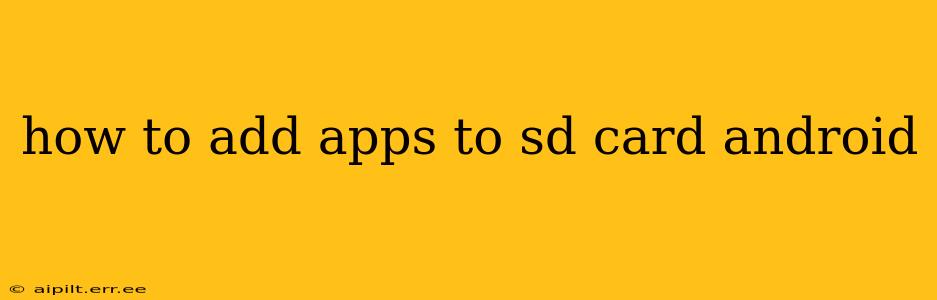Moving apps to your SD card can free up valuable storage space on your Android device. However, the process isn't always straightforward and depends heavily on your Android version and device manufacturer. This guide will walk you through the various methods and address common issues.
Understanding App Storage on Android
Before we dive into the steps, it's crucial to understand how app storage works on Android. Older Android versions offered more direct control over app installation locations, while newer versions often restrict this functionality for security and performance reasons. Many manufacturers also customize this feature, leading to variations in the process.
Method 1: Using Android's Built-in Settings (For Devices that Support it)
This is the most straightforward method if your device allows it. Not all Android devices and app versions permit moving apps to the SD card.
-
Check for SD Card Support: First, ensure your Android device supports moving apps to the SD card. This is typically indicated in your device's specifications or settings. Some devices might only allow moving certain apps or none at all.
-
Access Storage Settings: Go to your device's Settings app. The exact location varies slightly depending on the Android version and manufacturer, but look for options like "Storage," "Apps," or "Applications."
-
Locate App Manager: Within the storage settings, find the "Apps" or "Application Manager" section.
-
Select an App: Choose the app you want to move to the SD card.
-
Check for "Change" or "Move" Option: If your device supports moving apps, you should see an option such as "Change," "Move to SD card," or a similar phrase. Tap this option.
-
Confirm the Move: Your device will confirm the move; tap "Move" or the appropriate button. The app will be moved to the SD card.
Method 2: Using Third-Party Apps (Use with Caution)
Several third-party apps claim to help move apps to the SD card, even on devices that don't natively support it. However, we strongly advise against using these apps. Many are unreliable and can potentially harm your device or compromise its security. They often lack proper updates and security measures. Stick to the built-in methods whenever possible.
Frequently Asked Questions (FAQs)
Here are some common questions related to moving apps to an SD card:
Why can't I move some apps to my SD card?
Many apps, especially system apps or those requiring constant access to system resources, cannot be moved to the SD card. These apps need to reside in the internal storage for optimal performance and stability. Game apps, particularly those with large data files, also may not support SD card installation.
Will moving apps to my SD card improve performance?
Moving apps to an SD card might slightly improve performance if your internal storage is nearly full. However, the performance boost is usually minimal, as SD cards are generally slower than internal storage. The primary benefit is freeing up internal storage space.
What happens if I remove my SD card while apps are installed on it?
Removing the SD card while apps are installed on it can lead to app malfunctions, data loss, or even system instability. Always safely unmount or eject the SD card through your device's settings before removing it physically.
My SD card is formatted as internal storage; can I still move apps?
If your SD card is formatted as internal storage, apps can be installed directly on it, but you generally cannot selectively move apps to it later. The operating system treats it as an extension of the internal storage.
How do I know if my device supports moving apps to the SD card?
Check your device's specifications or the app settings. If you don't see an option to move apps to the SD card within the app's settings, your device likely doesn't support this feature.
This guide provides a comprehensive overview of moving apps to an SD card on Android. Remember that the process varies depending on your device and Android version. Always prioritize the built-in settings and exercise caution when considering third-party apps.