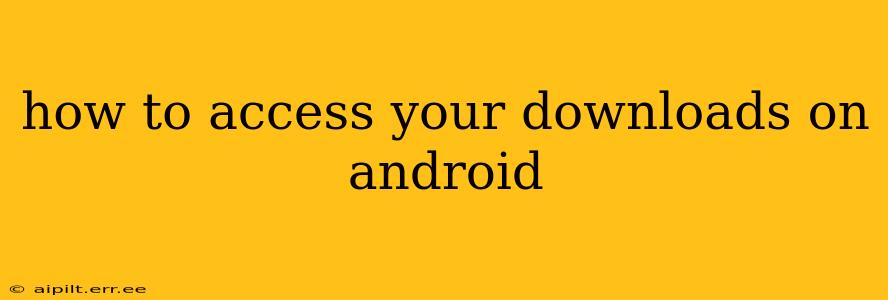Finding your downloaded files on an Android device can sometimes feel like a scavenger hunt. The location of your downloads varies slightly depending on your Android version, device manufacturer (Samsung, Google Pixel, etc.), and the app you used to download the file. However, there are several consistent methods to locate your precious downloads. This guide will walk you through them all, providing you with a foolproof strategy to access your files quickly and easily.
Where are my downloads stored on Android?
This is the most common question, and the answer isn't always straightforward. Generally, your downloaded files are stored in a dedicated "Downloads" folder. However, the exact location of this folder can differ.
The Standard Location: The Downloads Folder
Most Android devices store downloads in a folder simply titled "Downloads." You can usually access this through a file manager app. This is pre-installed on most phones, but if you don't see one, you can easily download one from the Google Play Store. Popular options include Files by Google, Solid Explorer, and others.
Once you have a file manager open, look for a folder labelled "Downloads," usually found at the top level of your device's storage.
How do I find my downloads using a file manager app?
File manager apps provide a visual interface to navigate your device's file system. Here's a step-by-step guide using a typical file manager:
- Open your file manager app: Find the app icon (often a folder icon) and tap to open it.
- Navigate to Internal Storage or SD Card: Your downloads will likely be stored on either your device's internal storage or an external SD card if you have one. The app will typically display these options prominently.
- Locate the "Downloads" folder: Once you've selected the correct storage location, look for the folder named "Downloads." It's often listed alphabetically.
- View your downloaded files: Open the "Downloads" folder to see all your recently downloaded files.
What if I can't find the Downloads folder?
Don't panic! Here are some troubleshooting steps:
- Check your device's storage settings: Some devices allow you to change the default download location. Check your device's settings menu (usually under "Storage" or "Apps") for any options related to downloads.
- Search for the file directly: Many file managers allow you to search for files by name. If you remember the name of the downloaded file, try searching for it.
- Check other folders: In rare cases, downloads might be placed in a different folder, especially if downloaded from specific apps. Explore other folders in the file manager to see if you can locate the file.
- Check your notification shade: Some apps display a notification when a download is complete, and this notification might have a direct link to the downloaded file.
- Reinstall the app that initiated the download: In rare cases, corruption within the app might prevent the download from appearing in the usual place. Reinstalling might solve this.
How to change my default download location on Android?
While not all Android devices allow for modifying the download location, some do. The process varies depending on the manufacturer and Android version. You'll typically need to delve into your device's settings and explore storage or app management options. Look for settings related to "Default Download Location" or similar terminology.
Why are my downloads not showing up?
Several reasons could explain why your downloads aren't appearing:
- Incomplete Download: The download might not have completed successfully. Check your download manager (or the app you used for downloading) to see the download status.
- Storage Space: Your device might be running low on storage. Delete unnecessary files to free up space.
- App Issues: A problem with the app used for downloading might be causing the issue. Try restarting your device or reinstalling the app.
- File Permissions: Certain permissions might be preventing the files from appearing. This is less common, but a potential factor.
By using these tips, you should be able to easily locate your downloaded files on your Android device. Remember to use a reliable file manager for a smoother experience.