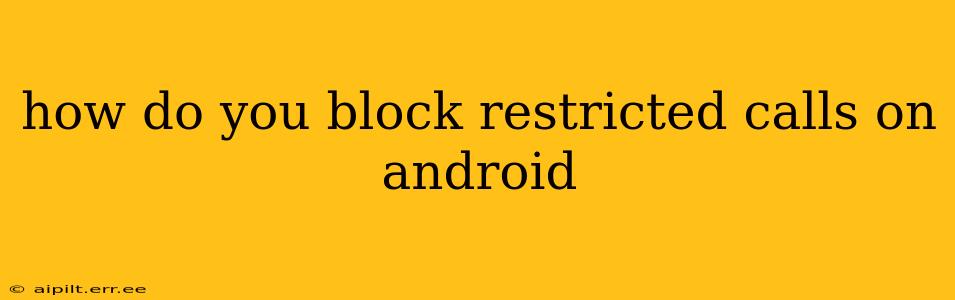Dealing with annoying restricted calls on your Android phone can be frustrating. These calls, often from telemarketers or scammers, show up as "Unknown," "Private Number," or "Restricted" and can disrupt your day. Fortunately, there are several ways to block these unwanted calls on your Android device. This guide will walk you through different methods, from using built-in Android features to leveraging third-party apps.
What is a Restricted Call?
Before diving into the blocking methods, let's understand what a restricted call is. A restricted call is a phone call where the caller's number is intentionally hidden or blocked from being displayed on the recipient's phone. This is often done to mask their identity, usually for privacy or malicious purposes.
How to Block Restricted Calls Using Built-in Android Features
Most modern Android versions offer built-in call-blocking functionality. However, the exact steps might vary slightly depending on your Android version and phone manufacturer (Samsung, Google Pixel, etc.). The general approach involves accessing your phone's call log or settings.
1. Blocking from Recent Calls:
- Open your phone's Phone app.
- Go to the Recent Calls tab.
- Locate the restricted number (it might appear as "Unknown," "Private Number," or "Restricted").
- Tap the three vertical dots (more options) usually located in the upper right corner.
- Select Block/Report spam. This option may vary slightly depending on your phone's software.
2. Blocking from Phone Settings (May vary depending on Android version and manufacturer):
- Open your phone's Settings app.
- Look for Apps & notifications or a similar option. This may also be called "Apps," or similar terminology. You may need to scroll through options or use the search function.
- Find and select Phone (the phone dialer app).
- Look for a section dedicated to Blocked numbers or Call blocking.
- You might find an option to add a number manually. If so, manually add a restricted number, even though you can't see the number. Some phones may offer "unknown numbers" as an option.
- Add the number and confirm to block.
Important Note: This method will likely only block future calls from the same "unknown" or "restricted" source. It doesn't provide a blanket block for all restricted calls.
How to Block Restricted Calls Using Third-Party Apps
If the built-in features aren't sufficient, you can explore several third-party apps from the Google Play Store designed to enhance call blocking and spam protection. Many apps offer more comprehensive features than the basic Android functionality.
Choosing a Third-Party App: Read reviews carefully before downloading any app to ensure it's reputable and effective. Look for apps with high ratings, many downloads, and positive user reviews.
Features to Consider in a Third-Party Call Blocking App:
- Automatic blocking: The app should automatically block suspicious calls based on various criteria, such as number identification and user reports.
- Customizable blocking rules: You should be able to customize blocking rules, such as blocking calls from specific area codes or prefixes.
- Spam identification: A good app should identify potential spam calls and flag them accordingly.
- Call recording: Some apps offer call recording features (be mindful of local laws regarding call recording).
Remember: Always be cautious when granting app permissions. Only download apps from trusted sources like the official Google Play Store.
Can I Block All Restricted Calls?
No, there's no foolproof way to block all restricted calls without potentially blocking legitimate calls from unknown numbers. The techniques described above will block calls that appear repeatedly as "Unknown," "Private Number," or "Restricted" from your recent calls.
Why are some calls marked as restricted?
Calls are often marked as restricted for several reasons, including:
- Privacy: Some callers wish to keep their identity private.
- Spam or Telemarketing: Scammers and telemarketers often use restricted numbers to avoid being identified and blocked.
- System Issues: Sometimes, network issues can cause a number to appear as restricted.
What to Do If You Receive a Suspicious Restricted Call
If you receive a suspicious restricted call, be cautious and do not provide any personal information. Hang up immediately. You can then report the number as spam using the methods described earlier.
This comprehensive guide should help you effectively manage and block unwanted restricted calls on your Android device. Remember to choose the method that best suits your needs and comfort level. Remember to always be cautious when installing third-party applications and only download them from reputable sources like the Google Play Store.