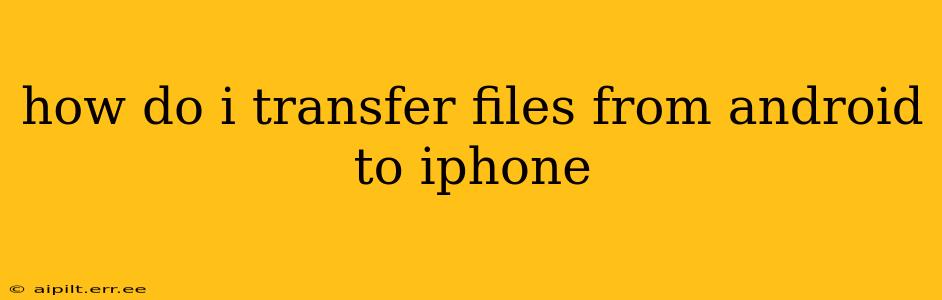Switching from Android to iPhone? Transferring your files might seem daunting, but with the right methods, it's a smooth process. This guide breaks down the best ways to move your photos, videos, contacts, and other important data from your Android device to your new iPhone. We'll cover various options, addressing common questions and concerns along the way.
What's the Easiest Way to Transfer Files from Android to iPhone?
The easiest way often depends on the type of file and the amount of data you're transferring. For smaller amounts of data like individual photos or documents, emailing them is quick and straightforward. For larger collections of photos and videos, or for transferring contacts and calendar events, using Apple's "Move to iOS" app is generally the most efficient and user-friendly approach.
How Do I Use "Move to iOS" to Transfer Data?
Apple's "Move to iOS" app is specifically designed for transferring data from Android to iOS. It seamlessly moves contacts, messages, camera roll photos and videos, calendar events, email accounts, and more. Here's how it works:
- Download the app: On your Android device, download the "Move to iOS" app from the Google Play Store.
- Start the transfer: On your new iPhone, during the initial setup process, you'll reach a screen that says "Move Data from Android." Follow the on-screen instructions.
- Find the code: Your Android device will display a ten-digit or six-digit code. Enter this code into your iPhone.
- Select content: Choose the types of data you wish to transfer.
- Wait for completion: The transfer process will take some time, depending on the amount of data being moved. Keep both devices connected to Wi-Fi during this process.
Important Considerations: "Move to iOS" won't transfer everything. It might not move apps, app data, or specific file types. For these, you may need alternative methods as discussed below.
Can I Transfer Files Using Cloud Services?
Yes, cloud storage services like Google Drive, Dropbox, or OneDrive are excellent for transferring files between Android and iPhone. This is particularly useful for documents, music, and other files not directly handled by "Move to iOS".
- Upload: Upload the desired files from your Android device to your chosen cloud service.
- Download: Download the files onto your iPhone using the same cloud service app.
This method works well for large files or collections of files but may require a stable internet connection, especially for large amounts of data.
How Do I Transfer Photos and Videos from Android to iPhone?
While "Move to iOS" handles photos and videos, other methods are available:
- Emailing: This is great for individual photos or small batches.
- Cloud Services: Google Photos, Dropbox, or iCloud offer automatic backup and syncing. You can upload photos and videos to your Android device and access them on your iPhone.
- External Hard Drive: Transfer photos and videos to an external hard drive connected to your Android, then connect the hard drive to your computer to transfer it to your iPhone.
How Do I Transfer My Contacts from Android to iPhone?
Besides "Move to iOS," you can also export your contacts from your Android device as a .vcf file and then import this file into your iPhone's Contacts app. Most Android devices allow you to export contacts via the settings menu.
What About Messages and Call History?
Unfortunately, direct transfer of messages and call history from Android to iPhone isn't readily supported. Consider this when planning your switch!
What if "Move to iOS" isn't Working?
If you encounter issues with "Move to iOS," ensure both devices are connected to the same Wi-Fi network and have sufficient battery life. Also, check for any software updates on your Android device.
By utilizing these methods, transferring files from Android to iPhone becomes a manageable and less stressful experience. Remember to choose the method that best suits your specific needs and the amount of data involved. Happy transferring!