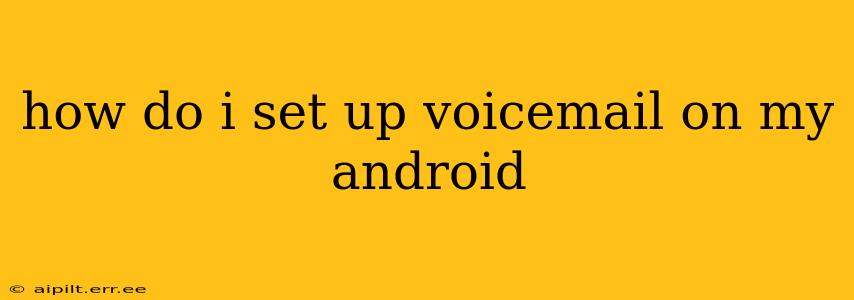Setting up voicemail on your Android phone might seem daunting, but it's surprisingly straightforward. This guide will walk you through the process, addressing common questions and offering solutions for various scenarios. Whether you have a brand new phone or are simply trying to configure your voicemail after a recent update, we've got you covered.
What is Voicemail, and Why Should I Set It Up?
Voicemail is a crucial feature that allows you to receive and manage calls when you're unavailable. It acts as a digital answering machine, storing messages from callers until you can listen to them. Setting it up ensures you won't miss important calls, regardless of whether you're busy, in a meeting, or simply out of range.
How Do I Access My Voicemail on My Android Phone?
The method for accessing your voicemail varies slightly depending on your carrier and phone model, but it generally involves one of these common approaches:
-
Using the Phone App: Most Android phones have a dedicated voicemail button within their default phone app. This button is usually easily identifiable by a small icon (often a speech bubble or a phone with a message). Simply tap this button to access your messages.
-
Dialing a Specific Number: Many carriers assign a unique voicemail access number. Common numbers include *86, 1, or a variation thereof. Check your carrier's website or your phone's documentation to determine the correct number for your provider.
-
Through the Carrier's App: Some carriers offer apps that provide centralized access to voicemail, along with other account management features. If you have such an app installed, check it for voicemail options.
How Do I Set Up a Voicemail Greeting on Android?
Your voicemail greeting is the first impression callers have when they leave you a message. Make it concise, professional, and include instructions on how to reach you via alternate methods (if desired). The process of recording a greeting usually involves these steps:
- Access your Voicemail: Use one of the methods described above to reach your voicemail inbox.
- Record a New Greeting: Look for an option to record a new greeting or change your current greeting. This is often presented as a menu option or a button within the voicemail interface.
- Follow the Instructions: Your phone will guide you through the recording process. Most systems allow you to record, listen back, and re-record until you are satisfied with the result.
What if I Forgot My Voicemail Password?
Forgetting your voicemail password is a common issue. The solution typically involves:
- Contacting Your Carrier: This is the most reliable method. Your carrier's customer support can assist you in resetting your password and regaining access to your voicemail.
- Checking Your Account Information: Your voicemail password might be linked to your account password. Check your online account settings for clues, or contact customer support for assistance.
How Do I Check My Voicemail Messages Without Using My Phone?
This usually requires using your carrier's app or website. Many providers offer online portals where you can access and manage your voicemail messages remotely. Check with your carrier to learn how you can do this.
What Should I Do if I Can't Access My Voicemail at All?
If you can't access your voicemail after attempting the above steps, consider these troubleshooting measures:
- Check Your Network Connection: Ensure you have a strong cellular or Wi-Fi signal.
- Restart Your Phone: A simple restart can often resolve minor glitches.
- Update Your Phone's Software: Outdated software might contain bugs that affect voicemail functionality.
- Contact Your Carrier: If the problem persists, contacting your carrier's technical support is your best bet. They can diagnose and resolve more complex issues.
By following these steps and troubleshooting tips, you should be able to successfully set up and manage your voicemail on your Android device. Remember, each carrier and phone model may have slight variations, so consult your carrier's website or your phone's user manual for specific instructions.