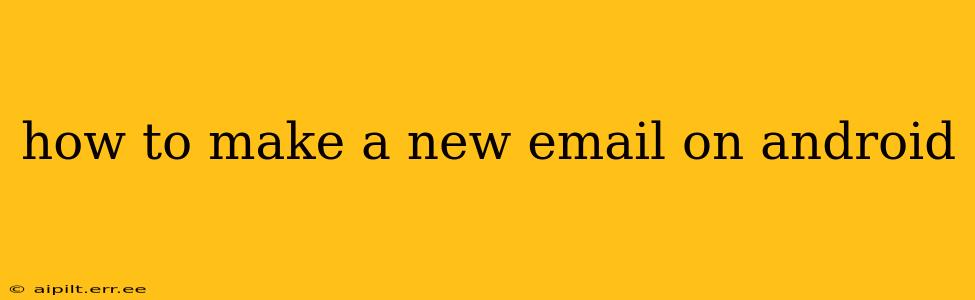Creating a new email account on your Android device is a straightforward process, but the exact steps might vary slightly depending on your email provider and Android version. This guide will walk you through the process using the built-in Android email app and popular email providers like Gmail, Outlook, and Yahoo.
Setting Up a New Gmail Account on Android
Gmail is deeply integrated into the Android ecosystem, making it the easiest email provider to set up.
-
Open the Gmail App: Locate the Gmail app icon (a red, "M"-shaped icon) on your home screen or app drawer and tap it to open.
-
Add an Account: If you're not already logged in, you'll see an option to add an account. This usually involves a button labeled "Add account" or similar. Tap it.
-
Choose Gmail: Select "Google" from the list of email providers.
-
Create Account or Sign In: You'll be presented with two options: sign in to an existing Google account or create a new one. If you're creating a new account, tap the appropriate button and follow the on-screen prompts. You'll need to provide your name, choose a username, and create a password. Make sure to choose a strong, memorable password.
-
Account Verification: Google will likely require you to verify your account via a phone number or existing email address. This step is essential for security.
-
Account Setup Complete: Once verification is complete, your new Gmail account will be set up on your Android device. You'll be able to access it through the Gmail app.
Setting Up Other Email Accounts (Outlook, Yahoo, etc.) on Android
Adding non-Gmail accounts follows a similar process, but you'll need to select the correct email provider.
-
Open the Email App: Open your device's default email app (it might be called "Email," "Gmail," or something similar).
-
Add Account: Find and tap the option to add a new email account. The wording might vary slightly depending on the app, but it usually involves phrases like "Add account," "Add email," or "Set up email."
-
Choose Email Provider: Select your desired email provider (e.g., Outlook, Yahoo, iCloud).
-
Enter Email Address and Password: Enter your full email address and password.
-
Account Settings: Your Android device might automatically configure the account settings. If not, you may need to enter your incoming mail server (IMAP or POP3) and outgoing mail server (SMTP) settings. These settings are usually available on your email provider's website.
-
Account Setup Complete: Once the settings are correct, your new email account will be added to your Android device.
How to Access Your New Email Account on Android
Once you've added your email account, you can access it through your device's email app. The app should list all your added accounts, and you can easily switch between them.
What if I am having trouble setting up my new email account?
- Check your internet connection: A strong internet connection is crucial for setting up and accessing email accounts.
- Verify your email and password: Double-check for typos in your email address and password.
- Consult your email provider's help section: Most email providers have detailed instructions and troubleshooting guides on their websites.
- Check your Android device's settings: Ensure that your device's date and time are set correctly. Incorrect date and time settings can sometimes interfere with email setup.
How to create a new email address altogether?
This process depends entirely on the email provider you wish to use. You'll need to visit the provider's website (e.g., gmail.com, outlook.com, yahoo.com) and follow their instructions for creating a new account. The process typically involves providing personal information and creating a username and password.
This comprehensive guide should help you navigate the process of creating a new email account on your Android device. Remember to prioritize security by choosing strong passwords and enabling two-factor authentication where possible.