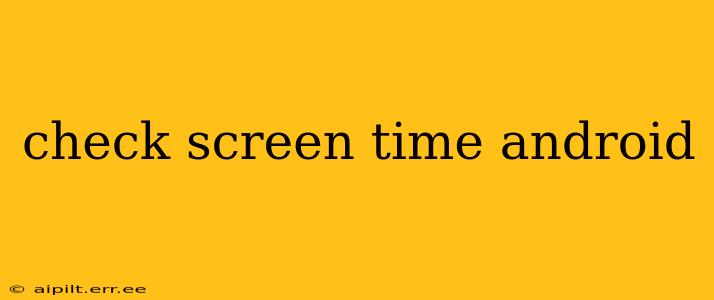Are you curious about how much time you spend glued to your Android device? Understanding your screen time is crucial for maintaining a healthy digital balance. Fortunately, Android offers several built-in tools and third-party apps to help you monitor and manage your usage. This guide will walk you through the various methods available, addressing common questions along the way.
How Do I Check My Screen Time on Android?
Android's built-in Digital Wellbeing feature (or its predecessor, "Digital Wellbeing and Parental Controls") provides a detailed breakdown of your daily and weekly screen time usage. To access it:
- Open the Settings app: This is usually represented by a gear icon.
- Find Digital Wellbeing & parental controls (or Digital Wellbeing): The exact name might slightly vary depending on your Android version and device manufacturer.
- Tap on "Dashboard": This will display a summary of your app usage, including total screen time. You'll see a breakdown by app, showing how long you've spent in each.
This dashboard offers a clear visualization of your daily and weekly screen time, allowing you to identify time-consuming apps and develop strategies for better time management.
What Apps Are Using the Most of My Screen Time?
The Digital Wellbeing dashboard doesn't just show you your total screen time; it also details which apps are consuming the most of your time. This granular view helps you pinpoint specific applications contributing to excessive screen usage. By understanding this, you can consciously limit your engagement with those apps. You can often tap on individual apps within the dashboard for a more detailed history.
How Can I Set Screen Time Limits on My Android Phone?
Beyond simply monitoring your screen time, Android empowers you to actively manage it through usage limits. Within the Digital Wellbeing settings, you can:
- Set app timers: This allows you to limit the time spent on specific apps. Once the timer expires, the app will be temporarily blocked until the next day, promoting a healthier balance.
- Set a bedtime mode: This feature allows you to schedule a period where your phone will display only grayscale and limit notifications, helping you disconnect before bed.
- Create a focus mode: This allows you to silence specific apps and prioritize others for a specified period.
How Accurate is Android's Screen Time Tracking?
Android's screen time tracking is generally accurate, providing a reliable overview of your usage. However, it may not capture every single second perfectly due to background processes or app behavior. The information provided is a strong representation, useful for understanding your overall usage patterns.
How Can I See My Screen Time History on Android?
While the dashboard provides a recent overview, you won't find a detailed historical archive within the built-in settings. However, some third-party apps offer extensive historical data tracking and analytics on your screen time.
Can I Check Screen Time Across Multiple Devices?
Android's built-in Digital Wellbeing feature is device-specific. To monitor screen time across multiple Android devices, you'd need to check each device individually.
Are There Third-Party Apps to Track Screen Time on Android?
Yes! The Google Play Store offers a plethora of third-party screen time tracking apps that provide additional features and insights beyond the basic Digital Wellbeing functionality. These apps often offer more detailed reports, customizable features, and even community features to help motivate you to reduce screen time. However, be sure to review the privacy policies of any third-party app before installing it.
By utilizing the built-in features and exploring available third-party options, you can effectively check and manage your screen time on your Android device, leading to a healthier digital lifestyle. Remember, balance is key!