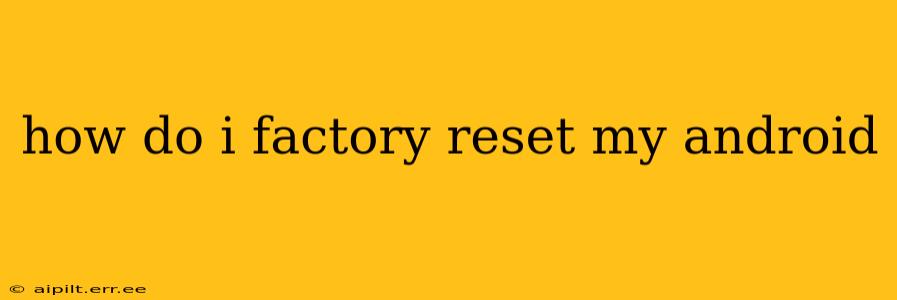Factory resetting your Android device wipes all data and settings, returning it to its original state. This is a powerful tool for troubleshooting problems, preparing to sell or donate your phone, or simply starting fresh. However, it's crucial to understand the implications before proceeding. This process will erase everything on your device, including photos, videos, apps, contacts, and account information. Back up your important data before you begin!
Why Would I Need to Factory Reset My Android?
There are several reasons why you might choose to factory reset your Android phone or tablet:
- Troubleshooting problems: A factory reset can resolve software glitches, performance issues, app crashes, or other malfunctions. It's often a last resort before seeking professional help.
- Selling or donating your device: A factory reset ensures your personal data is removed, protecting your privacy.
- Starting fresh: If your device feels sluggish or cluttered, a fresh start can improve performance and give you a clean slate.
- Returning the device: If you're returning a device to a carrier or retailer, a factory reset is typically required.
- Security concerns: If you suspect your device has been compromised, a factory reset can help remove malicious software.
How to Factory Reset Your Android Device: Step-by-Step Guide
The exact steps for factory resetting your Android device may vary slightly depending on the manufacturer and Android version. However, the general process is similar. Here's a common method:
- Back up your data: This is the most crucial step. Back up your photos, videos, contacts, and other important files to a cloud service like Google Drive, or to your computer.
- Open Settings: Locate and tap the "Settings" app, usually represented by a gear icon.
- Find System Settings: Depending on your device, you might find options like "System," "General Management," or similar. Tap on it.
- Locate Reset Options: Look for options like "Reset," "Reset options," or "Backup and reset." Tap on it.
- Select Factory Data Reset: You should see an option labeled "Factory data reset," "Erase all data (factory reset)," or something similar. Tap on it.
- Confirm the Reset: Your phone will likely give you a final warning, emphasizing that all data will be lost. Carefully review this warning and confirm your decision. You might need to enter your PIN, password, or pattern.
- Wait for the Reset to Complete: This process can take several minutes, depending on the amount of data on your device. Do not interrupt the process.
- Set up your device: Once the reset is complete, your device will restart and guide you through the initial setup process. This involves selecting your language, connecting to Wi-Fi, and signing in to your Google account.
What Happens During a Factory Reset?
During a factory reset, your Android device does the following:
- Erases all user data: This includes apps, photos, videos, music, documents, contacts, and settings.
- Restores default settings: The device returns to its original configuration as if it were brand new.
- Removes all accounts: Your Google account and any other linked accounts will be removed.
- Deletes downloaded apps: All downloaded apps will be uninstalled.
Can I Recover Data After a Factory Reset?
While data recovery after a factory reset isn't guaranteed, specialized data recovery software might be able to retrieve some lost information. However, the success rate depends on various factors, including the type of data, the time elapsed since the reset, and the device itself. It's always best to back up your data beforehand to avoid this situation entirely.
How Do I Factory Reset My Android if I Forgot My Password/PIN?
If you've forgotten your lock screen password, PIN, or pattern, factory resetting your Android device might be your only option to regain access. However, you'll likely need to use a different method, often involving your Google account. Check your device manufacturer's instructions online or contact their support for detailed guidance specific to your phone model. This process can be more complex and varies greatly depending on the device.
Will a Factory Reset Void My Warranty?
Generally, a factory reset should not void your warranty. However, if you encounter problems after the reset, it's essential to clearly explain the situation to avoid any potential complications with the warranty claim.
This guide provides comprehensive information on factory resetting your Android device. Remember, always back up your data before proceeding. If you have specific questions about your device model, consult your manufacturer's support documentation.