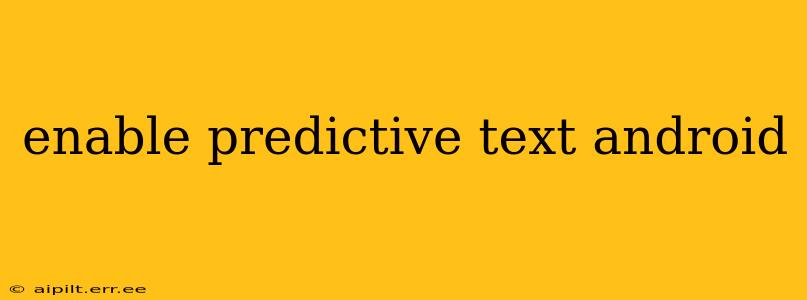Predictive text, also known as autocorrect or next-word prediction, is a helpful feature that suggests words as you type, speeding up your messaging and reducing typos. While most Android devices have it enabled by default, understanding how to access and customize this feature is crucial for optimal typing efficiency. This guide will walk you through enabling and customizing predictive text on various Android versions and keyboard apps.
How to Enable Predictive Text on Android?
The exact steps to enable predictive text vary slightly depending on your Android version and keyboard app. However, the general process is similar across most devices.
1. Check Your Keyboard Settings:
This is the most common method. Generally, you access your keyboard settings through these steps:
- Open any text field: This could be a text message, email, or a note.
- Tap the keyboard icon: Look for a small keyboard icon (usually an upward-pointing arrow) in the bottom left of your keyboard. Tapping it will typically bring up the keyboard settings.
- Look for "Predictive Text" or similar: The exact label varies but often includes words like "Autocorrection," "Suggestions," or "Next-word prediction."
- Toggle the switch: A simple toggle switch will usually be available to turn predictive text on or off. Enable it.
2. Check Your System Settings (Less Common):
Some Android versions might bury the keyboard settings within the overall system settings. Try this if you can't find the keyboard settings via method 1:
- Go to Settings: Open your device's settings menu.
- Search for "Keyboard": Use the search function to quickly locate your keyboard settings.
- Navigate to the Predictive Text option: Once in the keyboard settings, find the predictive text option and enable it.
Troubleshooting: Predictive Text Not Working
If you've followed these steps and predictive text still isn't working, try these troubleshooting steps:
- Restart your phone: A simple reboot often resolves minor software glitches.
- Check for updates: Ensure your keyboard app and Android operating system are up-to-date. Outdated software can sometimes cause compatibility issues.
- Clear cache and data: For persistent problems, clearing the cache and data for your keyboard app might resolve the issue. (This will erase your personalized dictionary, so be prepared to retrain your keyboard). Access this within the app settings in your phone's settings menu (Settings > Apps > Your Keyboard App > Storage > Clear Cache/Clear Data).
- Reinstall the keyboard app: As a last resort, you can uninstall and reinstall your keyboard app.
What if I'm Using a Third-Party Keyboard App?
If you're not using the default Android keyboard (like Gboard, SwiftKey, or others), the process is slightly different but still follows the same principle.
- Open the third-party keyboard app settings: Usually, there's an option within the keyboard settings themselves to enable/disable predictive text.
- Look for relevant options: Terms like "Prediction," "Autocorrect," or "Suggestions" should lead you to the correct setting.
Many third-party keyboards offer advanced customization options, allowing you to fine-tune the predictive text behavior to your preferences.
How do I customize my Predictive Text Settings?
Most Android keyboards offer customization options for predictive text beyond simply turning it on or off. You can often adjust:
- Suggestion style: Some keyboards allow you to choose how suggestions are displayed (e.g., above the keyboard, as a pop-up).
- Autocorrect aggressiveness: You can control how aggressively the keyboard corrects your typos, ranging from very aggressive to very passive.
- Personal dictionary: Many keyboards learn your typing habits and build a personalized dictionary. You can usually review and edit this dictionary to add or remove words.
- Language settings: Ensure that the correct language is selected for optimal predictive text accuracy.
How do I disable predictive text on Android?
If you prefer to type without suggestions, follow the same steps as enabling, but toggle the predictive text switch to the "off" position.
Why isn't my predictive text working correctly?
Inaccurate predictions might be caused by:
- Incorrect language settings: Make sure your keyboard is set to the correct language.
- Insufficient data: Predictive text needs data to learn your typing style. The more you use it, the better it gets.
- Outdated keyboard: An outdated keyboard app might not be functioning optimally. Update to the latest version.
- System glitches: Sometimes, a simple reboot fixes minor software errors.
This comprehensive guide should help you enable and customize predictive text on your Android device. Remember that the precise steps might vary slightly depending on your specific phone model, Android version, and keyboard app. However, the core principles remain consistent across all Android devices.