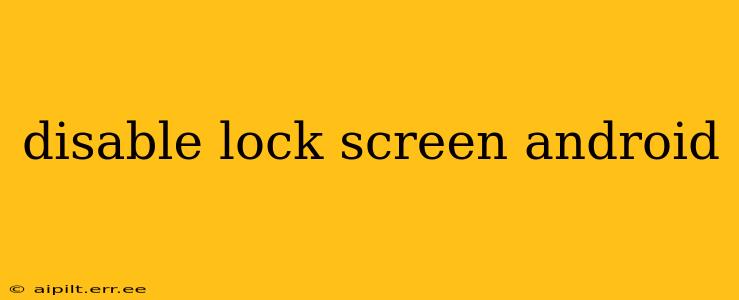Android's lock screen is a crucial security feature, protecting your personal data from unauthorized access. However, there are situations where temporarily disabling it might be necessary, perhaps for troubleshooting or specific app functionalities. This guide explores how to disable the lock screen on Android devices, highlighting the security implications and offering alternative solutions. Remember that disabling your lock screen significantly compromises your phone's security, making it vulnerable to theft and unauthorized use. Proceed with caution and only disable it when absolutely necessary.
How to Disable the Lock Screen on Android (Temporarily)
The method for disabling your lock screen depends on your Android version and device manufacturer. There isn't a universal setting. However, the general principle involves accessing your phone's security settings. Here's a general approach:
-
Open Settings: Locate the settings app on your home screen or app drawer (usually represented by a gear icon).
-
Find Security Settings: Depending on your Android version and device, this might be labeled "Security," "Security & Location," "Lock screen," or something similar.
-
Look for Screen Lock Settings: Within the security settings, you should find options related to screen lock. This usually includes choices like PIN, pattern, password, and none.
-
Select "None": Choose the "None" option. You may be asked to confirm your current lock screen method (PIN, pattern, password) before proceeding.
-
Restart Your Phone (Recommended): After selecting "None," restarting your phone ensures the changes take effect properly.
Important Considerations:
- Security Risks: Disabling your lock screen leaves your device incredibly vulnerable. Anyone can access your personal data, photos, apps, and accounts.
- Temporary Solution: This should only be done temporarily, for troubleshooting or specific app needs.
- Re-enable Immediately: After resolving the issue, immediately re-enable a strong lock screen method (PIN, pattern, or password) to protect your device.
What Happens When You Disable the Lock Screen?
Disabling the lock screen essentially removes any barrier between your device and unauthorized access. This means:
- Access to Personal Data: Anyone can view your photos, messages, contacts, and other private information.
- App Access: They can access and use any apps installed on your phone.
- Account Compromise: They can access your email, social media accounts, and other online services if you're logged in.
- Financial Risks: If you use banking apps or store sensitive financial information on your phone, this significantly increases your risk of financial loss.
Are there any alternatives to completely disabling the lock screen?
Yes, there are safer alternatives to consider:
-
Smart Lock: Many Android devices offer a feature called "Smart Lock," which allows you to temporarily unlock your phone under specific trusted conditions, such as when it's connected to a trusted Bluetooth device or located in a trusted place. This provides a level of convenience without completely compromising security.
-
Unlocking for Specific Apps: Some apps may request access to your phone's functions even while the lock screen is active. Carefully evaluate these requests and only grant access to trusted apps.
-
Using a less secure lock method (temporarily): Instead of disabling it altogether, you could temporarily switch to a less secure lock method, such as a simple swipe pattern, and then quickly switch back to a more secure method when done.
How can I improve the security of my lock screen?
Even with a lock screen enabled, it's crucial to enhance its security:
- Strong Passwords/PINs: Use long, complex passwords or PINs that are difficult to guess. Avoid easily guessable combinations like birthdays or consecutive numbers.
- Biometric Authentication: Enable fingerprint scanning or facial recognition for quicker and more secure unlocking.
- Regular Updates: Keep your Android operating system updated to benefit from the latest security patches.
Can I disable the lock screen on a work phone?
Disabling the lock screen on a work phone is highly discouraged, as it violates most company security policies and exposes sensitive company data to risk. Contact your IT department for assistance with any work phone-related issues. They will have appropriate methods for managing access and troubleshooting problems.
Remember, your phone's security is paramount. While disabling the lock screen might seem like a convenient solution in certain situations, it's crucial to weigh the significant security risks and consider safer alternatives. Always re-enable a strong lock screen method as soon as you're finished.