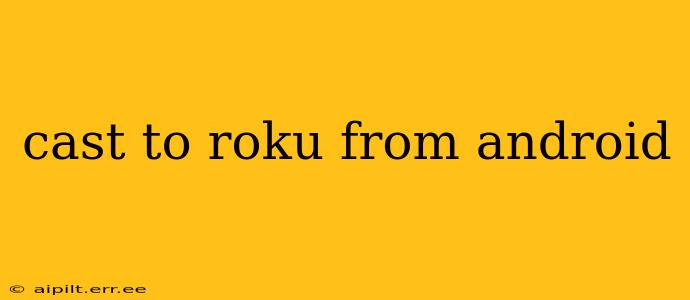Casting your Android screen to your Roku device opens up a world of entertainment possibilities. Whether you want to share photos with family, stream a game, or mirror your phone's display on a bigger screen, knowing how to do it efficiently is key. This guide will walk you through various methods, troubleshooting common issues, and answering frequently asked questions.
What Apps Can I Cast to My Roku?
Many apps support casting directly to your Roku. Popular streaming services like Netflix, Hulu, Disney+, and others typically offer built-in casting functionality. However, for apps without native Roku casting, screen mirroring is your solution. This lets you cast almost anything on your Android screen, including games, presentations, and more.
How to Cast from Android to Roku Using Screen Mirroring
Screen mirroring is the most versatile method, allowing you to cast virtually any content from your Android phone or tablet to your Roku. Here’s how:
-
Ensure Both Devices Are on the Same Wi-Fi Network: This is crucial for a successful connection. Both your Android device and your Roku must be connected to the same home Wi-Fi network.
-
Enable Screen Mirroring on Your Roku: Navigate to your Roku's settings menu. The exact path may vary slightly depending on your Roku model, but generally, you'll find it under Settings > System > Screen Mirroring > Screen mirroring mode. Select "On" or "Prompt".
-
Find the Screen Mirroring Option on Your Android: This is typically found in your Android's quick settings menu. Swipe down from the top of your screen to access the quick settings. Look for a symbol representing screen mirroring; it may be a screen with a Wi-Fi symbol or a similar icon. If you don't see it immediately, you may need to tap the "Edit" button to add it.
-
Select Your Roku Device: Once you've enabled screen mirroring on your Android, a list of available devices should appear. Choose your Roku device from the list.
-
Accept the Connection Request: Your Roku will likely prompt you to accept the connection. Approve the request to begin mirroring your Android screen.
How to Cast Specific Apps to Roku
While screen mirroring works for most apps, some offer a more integrated casting experience directly within the app. Look for a cast icon, usually resembling a Wi-Fi symbol with a triangle, within the app’s interface. Tap it, select your Roku device, and begin streaming!
Why Isn't My Android Casting to My Roku?
Several factors can prevent successful casting. Let's troubleshoot some common problems:
My Roku isn't showing up in the list of devices.
- Network Connection: Verify both devices are connected to the same Wi-Fi network. Restart both your Android device and your Roku if necessary.
- Firewall or Router Issues: Check your router's settings to ensure that it's not blocking the connection.
- Software Updates: Make sure your Roku and Android devices have the latest software updates installed.
My Android screen is lagging or buffering.
- Network Congestion: Too many devices using your Wi-Fi network simultaneously can cause lagging. Try disconnecting other devices or switching to a 5 GHz Wi-Fi band if available.
- Internet Speed: Ensure you have a sufficient internet connection speed for streaming.
I can't cast certain apps to my Roku.
- App Compatibility: Some apps may not support casting to Roku. Check the app's description or help section for casting compatibility information. Screen mirroring is a workaround for this.
Can I Cast Audio Only to My Roku?
While many apps allow casting both audio and video, there's no direct method to cast only audio from your Android to your Roku using the standard screen mirroring or casting features.
Is there a limit to how long I can cast to Roku?
There's typically no inherent time limit for casting, but extended use might lead to issues if your network is congested or your devices overheat.
By following these steps and troubleshooting common issues, you can successfully cast your Android screen to your Roku and enjoy a seamless, large-screen viewing experience. Remember to check for software updates on both devices for optimal performance.