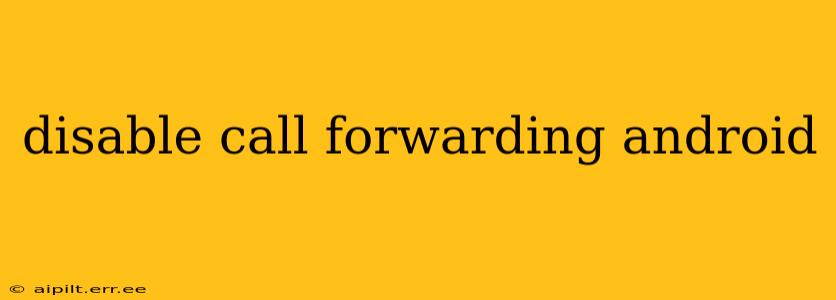Call forwarding can be a lifesaver in emergencies or when you need to manage multiple devices. However, if you've accidentally enabled it or no longer need the feature, disabling it is crucial to avoid missed calls and unexpected charges. This guide will walk you through the process of disabling call forwarding on various Android versions and devices, addressing common questions along the way.
How to Disable Call Forwarding on Android?
The exact steps to disable call forwarding can vary slightly depending on your Android version and phone manufacturer. However, the general process remains consistent. Here's a breakdown of the common method:
-
Open the Phone App: Locate and open your phone's default dialer app.
-
Access Settings: Most Android phones have a three-dot menu (or similar) in the upper right corner of the phone app. Tap it to reveal the settings menu. Look for options like "Settings," "More settings," or "Call settings."
-
Find Call Forwarding Settings: Within the settings menu, you should find an option related to "Call forwarding," "Call settings," or "Additional settings." This may be nested within a further menu.
-
Select Call Forwarding Type: You'll usually see options for different call forwarding types, such as:
- Always Forward: This forwards all incoming calls.
- Forward When Busy: This forwards calls only when your line is busy.
- Forward When Unanswered: This forwards calls if you don't answer.
- Forward When Unreachable: This forwards calls if your phone is switched off or out of range.
-
Disable Call Forwarding: For each type of call forwarding, you'll likely see a toggle switch or an option to deactivate it. Simply tap the toggle to turn it off or select the "Deactivate" option. You may need to confirm your choice.
-
Check Your Status: Once you've disabled call forwarding, verify it by making a test call from another phone.
What if I Can't Find the Call Forwarding Option?
Some manufacturers customize their Android interfaces significantly. If you can't find the call forwarding option in the standard location, try these troubleshooting steps:
- Check Your Phone's Manual: Your phone's user manual should provide detailed instructions on accessing and managing various phone settings.
- Search Your Phone's Settings: Use the search function within the phone's settings menu to search for "call forwarding," "call divert," or similar terms.
- Contact Your Carrier: Your mobile carrier's support team can provide specific instructions for your phone model and plan.
How Do I Disable Call Forwarding on Specific Android Versions?
While the basic process remains consistent, slight variations might exist across Android versions. For example, newer versions may offer a more streamlined settings menu. However, the core principles outlined above remain applicable. Consult your phone's user manual or your carrier's support resources if you encounter difficulties.
Can I Disable Call Forwarding Using USSD Codes?
Yes, in many cases, you can use USSD codes (Unstructured Supplementary Service Data) to manage call forwarding. These codes typically begin with * and end with #. However, the exact codes vary depending on your carrier. Common codes include:
- To disable all call forwarding:
##002#(This is a general code, but it's not universally supported.) - To check the status of call forwarding:
*#62#
Important Note: Before using USSD codes, confirm the correct codes with your mobile carrier to avoid accidental settings changes.
Why Is My Call Forwarding Still Active After Disabling It?
If you've followed the steps above and call forwarding is still active, consider these possibilities:
- Network Issues: Temporary network problems could prevent the settings from taking effect. Try restarting your phone and checking your network connection.
- Carrier Settings: Incorrect settings on your carrier's end might be overriding your device's settings. Contact your carrier's customer support for assistance.
- App Interference: Third-party apps may interfere with your phone's call forwarding settings. Temporarily disable any suspicious apps to see if this resolves the issue.
By following this guide and exploring the troubleshooting tips, you should be able to effectively disable call forwarding on your Android device. Remember to always consult your phone's manual or contact your carrier if you experience any unexpected issues.