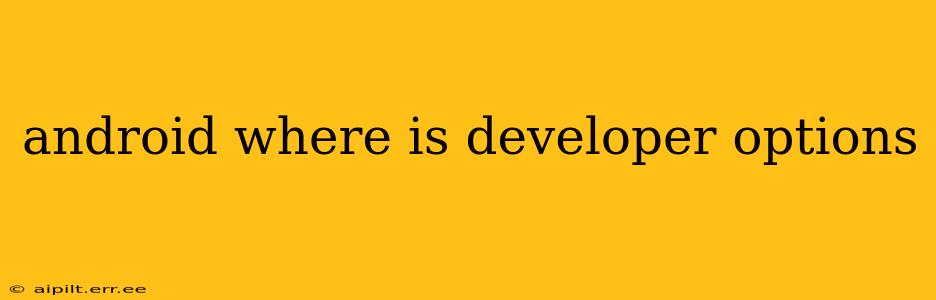Many Android users are unaware of the powerful tools hidden within the Developer options menu. This menu, brimming with advanced settings and debugging tools, isn't readily visible, leading many to wonder, "Android: Where is Developer Options?" This comprehensive guide will walk you through locating and understanding this often-overlooked feature.
How to Find Developer Options on Your Android Device
The location of the Developer options menu is slightly different depending on your Android version and phone manufacturer, but the general process remains the same. Here's a step-by-step guide:
-
Open your device's Settings: This is usually a gear-shaped icon found in your app drawer or notification panel.
-
Scroll down and find "About Phone" or "About Device": The exact name might vary slightly.
-
Locate "Build Number": You'll find this entry within the "About Phone" or "About Device" menu.
-
Tap the "Build Number" repeatedly: Tap this option seven (7) times, or sometimes more depending on the device. You should see an on-screen counter.
-
Developer options unlocked: Once you've tapped enough times, a message will appear confirming that you've enabled Developer options.
-
Find Developer options in the main Settings menu: Now, return to the main Settings menu. You should see a new entry labeled "Developer options." It might be near the bottom of the list.
Frequently Asked Questions about Developer Options
Here are some common questions users have regarding Developer Options, answered clearly and concisely:
What are Developer options used for?
Developer options offer a range of advanced settings primarily intended for app developers and advanced users for testing and debugging purposes. They include features like USB debugging (allowing your computer to interact with your phone), screen recording, and options to simulate various network conditions. While useful for developers, some settings can affect your phone's performance or stability if incorrectly configured.
Can I disable Developer options after I've used them?
Yes, absolutely. Once you've finished using the developer options, it's generally recommended to disable them to improve your phone's security and prevent accidental changes to vital system settings. You can simply toggle the switch at the top of the Developer options menu to turn them off.
Are there any risks associated with using Developer options?
While largely safe, improper use of certain Developer options, particularly USB debugging without proper caution, can expose your device to security vulnerabilities. Only enable USB debugging when absolutely necessary and only with trusted computers. Incorrectly adjusting other settings can lead to performance issues or even system instability. Proceed with caution and only change settings you understand.
Why are Developer options hidden?
The Developer options are hidden to prevent accidental modifications by users unfamiliar with their functions. The settings contained within are powerful, and unintended changes could negatively impact the performance or functionality of your device.
What if I can't find the "Build Number"?
The exact location and name of the "Build Number" option might differ slightly based on your Android version and device manufacturer. If you can't find it, consult your device's user manual or search online for specific instructions for your phone model.
Will enabling Developer options void my warranty?
No, enabling Developer options will not void your warranty. This is simply a set of advanced settings, not a system modification that would breach warranty terms.
By following these steps and understanding the potential uses and risks, you can confidently access and utilize the powerful tools available within the Android Developer options menu. Remember to use caution and only adjust settings that you fully comprehend.