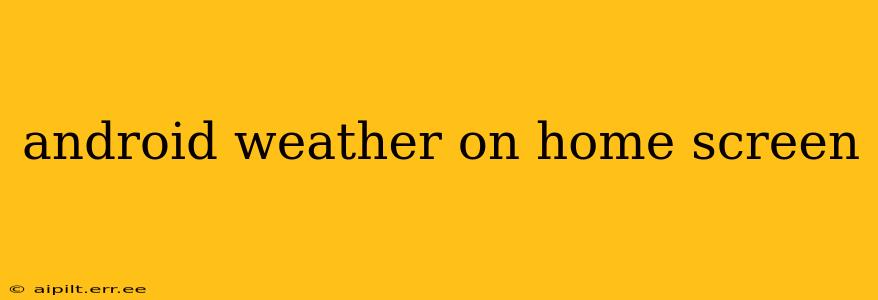Staying informed about the weather is crucial for daily planning, and having quick access to accurate forecasts directly on your Android home screen is incredibly convenient. This guide will walk you through various methods to achieve this, catering to different preferences and technical skills. We'll cover everything from simple widgets to advanced customization options, ensuring you find the perfect solution for your Android device.
What are the best weather widgets for Android?
Many excellent weather widgets are available on the Google Play Store, each offering unique features and designs. Choosing the "best" one depends on your personal preferences. Some popular options include:
-
Google Weather Widget: This is a pre-installed option for many Android phones and offers a clean, minimalist design with essential information like temperature, conditions, and daily forecasts. Its simplicity is its strength, and it's seamlessly integrated with other Google services.
-
AccuWeather: Known for its detailed and reliable forecasts, AccuWeather provides a variety of widgets, from simple displays to more comprehensive ones that show radar, hourly updates, and severe weather alerts.
-
The Weather Channel: Similar to AccuWeather, The Weather Channel offers a range of widgets with detailed information and attractive visuals. They often include interactive maps and real-time updates.
-
Overdrop: This widget focuses on beautiful visuals and minimal design. It provides accurate forecasts with a focus on aesthetics, making it a great option for those who want a visually pleasing home screen.
It's recommended to explore the Play Store and try out a few different widgets to find the one that best suits your needs and design preferences. Consider factors like:
- Data accuracy: How reliable are the forecasts?
- Visual appeal: Does the widget's design complement your home screen?
- Features: Does it offer the information you need (hourly, daily, radar, alerts)?
- Customization options: Can you adjust the size, color, and data displayed?
How do I add a weather widget to my Android home screen?
Adding a weather widget to your home screen is generally a straightforward process:
- Long-press on an empty area of your home screen.
- Select Widgets.
- Scroll through the list of available widgets and find your chosen weather widget.
- Tap and hold the widget and drag it to your desired location on the home screen.
- Release your finger to place the widget.
Depending on your Android version and phone manufacturer, the exact steps might vary slightly, but the general process remains the same. Refer to your phone's manual if you encounter any difficulties.
Can I customize my weather widget?
Many weather widgets offer customization options. These might include:
- Location: Choosing your preferred location for weather updates.
- Units: Selecting Celsius or Fahrenheit.
- Information displayed: Choosing to show temperature, conditions, precipitation, wind speed, humidity, etc.
- Widget size: Resizing the widget to fit your home screen layout.
- Themes or skins: Changing the visual appearance of the widget.
Check the settings within your chosen weather widget app to explore these customization options.
Are there any free weather widgets with accurate data?
Yes, many free weather widgets provide accurate data. The ones mentioned above (Google Weather, AccuWeather, The Weather Channel) all offer free versions with varying levels of functionality. While some features might be locked behind paid subscriptions, the core weather information is usually available for free.
Remember to check user reviews and ratings before installing a weather widget to get an idea of the accuracy and reliability of the data provided.
What if my weather widget isn't showing accurate information?
If your weather widget isn't showing accurate information, try these troubleshooting steps:
- Check your location settings: Ensure that the widget has the correct location permissions and that your location services are enabled.
- Check for updates: Make sure your weather app and the widget are up-to-date.
- Restart your device: A simple restart often resolves minor glitches.
- Uninstall and reinstall the app: If the problem persists, try uninstalling and reinstalling the weather app.
- Try a different weather app: If all else fails, try switching to a different weather widget.
By following these tips and exploring the available options, you'll be able to easily add a convenient and accurate weather widget to your Android home screen, keeping you informed about the weather at a glance.