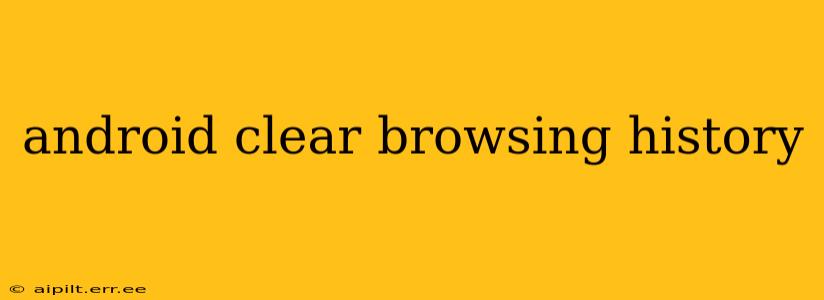Clearing your browsing history on Android is a simple process, but the exact steps vary slightly depending on the browser you're using. This comprehensive guide will walk you through clearing your history on the most popular Android browsers, covering everything from basic history to cookies and cached data. We'll also address some frequently asked questions to ensure you're completely comfortable managing your privacy settings.
What is Browsing History?
Your browsing history is a record of every website you've visited on your Android device. This includes the URLs, dates, and times of your visits. While convenient for quickly returning to previously viewed sites, it also raises privacy concerns. Clearing your history removes this record from your device, increasing your online privacy.
How to Clear Browsing History on Chrome
Google Chrome is the most popular browser on Android, and clearing your history is straightforward:
- Open Chrome: Launch the Chrome app on your Android device.
- Access Menu: Tap the three vertical dots in the top right corner of the screen.
- Tap History: Select "History" from the dropdown menu.
- Clear Browsing Data: Choose "Clear browsing data."
- Select Time Range: Choose the time range for data you want to clear – last hour, last day, last week, last 4 weeks, or all time.
- Select Data Types: Select the data types you want to delete. This typically includes browsing history, cookies, and cached images and files. You can choose to clear only specific data types if desired.
- Clear Data: Tap "Clear data."
How to Clear Browsing History on Samsung Internet
Samsung Internet is another popular browser, especially for Samsung device users. The process is similar to Chrome:
- Open Samsung Internet: Launch the Samsung Internet app.
- Access Settings: Tap the three vertical dots in the bottom right corner.
- Tap History: Select "History."
- Clear Browsing Data: Choose "Clear browsing data" or a similar option (the exact wording might vary slightly depending on your app version).
- Select Time Range & Data Types: Similar to Chrome, select the time range and data types you wish to clear.
- Clear Data: Tap "Clear data."
How to Clear Browsing History on Firefox
For Firefox users, the process is quite similar:
- Open Firefox: Launch the Firefox app.
- Access Menu: Tap the three vertical dots or lines (depending on the version) in the top right corner.
- Tap History: Select "History," then "Clear Browsing Data."
- Select Time Range & Data Types: Again, choose your time range and the data you want to delete.
- Clear Data: Tap "Clear Data."
How Often Should I Clear My Browsing History?
The frequency with which you clear your browsing history depends on your personal preferences and privacy concerns. Some users clear it daily, while others do so less frequently. Consider clearing it regularly if you frequently use public Wi-Fi or share your device with others.
Does Clearing Browsing History Delete My Bookmarks?
No, clearing your browsing history typically does not delete your bookmarks. Bookmarks are saved separately and are not affected by clearing browsing data.
What About Cookies and Cached Data? Why Clear Them?
Cookies and cached data are temporary files stored by your browser to improve website loading speeds. However, they can also contain personal information. Clearing these can help improve your browser's performance and enhance your privacy.
What Happens if I Clear my Browsing History?
Clearing your browsing history removes the record of your internet activity from your device. However, it's important to note that your internet service provider (ISP) and website operators may still have records of your activity.
Can I Recover Deleted Browsing History?
While technically possible in some cases using data recovery software, recovering deleted browsing history is generally difficult and not always successful.
This comprehensive guide covers the most common Android browsers. Remember that minor variations in the interface may exist depending on your Android version and browser updates. Always prioritize your online safety and privacy by carefully managing your browsing data.