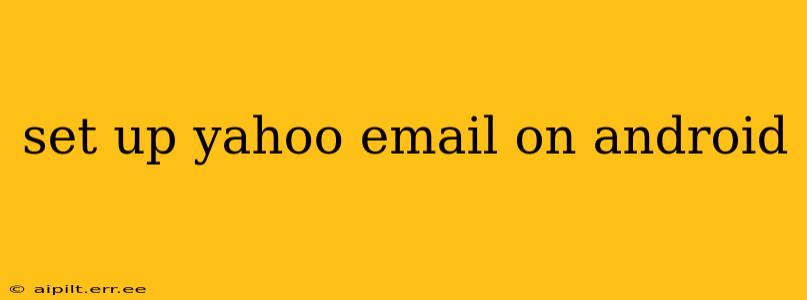Setting up your Yahoo email on your Android phone or tablet is a straightforward process. This guide will walk you through the steps, covering various methods and troubleshooting common issues. Whether you're using a new Android device or simply adding your Yahoo account to an existing one, this comprehensive guide will have you checking your emails in minutes.
How to Add a Yahoo Email Account to Your Android Device
There are two primary ways to add your Yahoo email to your Android device: using the built-in email app or a dedicated Yahoo Mail app. Both methods are equally effective; the best choice depends on your personal preferences.
Method 1: Using the Built-in Email App
Most Android devices come with a pre-installed email client. This method leverages that app for accessing your Yahoo account.
-
Open the Email App: Locate and open the default email application on your Android device. The name and icon may vary slightly depending on your device manufacturer and Android version (e.g., Gmail, Email, Outlook).
-
Add Account: Look for an "Add Account," "Add Email," or similar option. This is typically found in the settings menu (often represented by a gear icon) or as a prominent button on the main screen.
-
Choose Yahoo Mail: Select "Yahoo" from the list of available email providers. If Yahoo isn't listed, choose "Other" or "Manual Setup" and follow the subsequent prompts.
-
Enter Your Credentials: Enter your full Yahoo email address (e.g., yourname@yahoo.com) and password.
-
Allow Permissions: The app will likely request permissions to access your contacts, calendar, and storage. Review these permissions and grant access as needed.
-
Account Setup (If Necessary): If you chose "Other" or "Manual Setup," you'll need to enter the following information:
- Incoming Server: imap.mail.yahoo.com
- Incoming Security Type: SSL/TLS
- Incoming Port: 993
- Outgoing Server: smtp.mail.yahoo.com
- Outgoing Security Type: SSL/TLS
- Outgoing Port: 465 or 587 (check with Yahoo for the most current recommendation)
-
Test the Connection: The app will usually attempt to test the connection. If successful, you're ready to go!
-
Account Settings (Optional): Once the account is added, you can customize settings like notification frequency, syncing options, and more.
Method 2: Using the Official Yahoo Mail App
For a more tailored experience, consider downloading the official Yahoo Mail app from the Google Play Store. This app offers features specifically optimized for Yahoo email users.
-
Download the App: Open the Google Play Store and search for "Yahoo Mail." Download and install the official app.
-
Sign In: Launch the app and sign in using your Yahoo email address and password.
-
Grant Permissions: The app will request access to certain features on your device. Review and grant the necessary permissions.
-
Customize Settings (Optional): Once signed in, explore the app's settings to customize notifications, themes, and other preferences.
Troubleshooting Common Issues
-
Incorrect Password: Double-check your Yahoo password for typos. If you've forgotten your password, use the Yahoo password recovery options.
-
Server Settings: Ensure you have entered the correct incoming and outgoing server settings (see Method 1, Step 6). Outdated information can lead to connection problems.
-
Network Connectivity: Verify that your Android device has a stable internet connection (Wi-Fi or mobile data).
-
App Permissions: Make sure you've granted the necessary permissions to the email app.
How to Access Yahoo Mail on Multiple Devices?
You can access your Yahoo Mail account on multiple devices by following the setup instructions above for each device. Yahoo allows multiple logins simultaneously, but you should always secure your account with a strong password and consider enabling two-factor authentication for added security.
What if I'm Having Trouble Syncing my Yahoo Mail?
Synchronization issues can stem from several factors, including weak internet connectivity, incorrect server settings, or app glitches. First, ensure your internet connection is stable. Then, check your server settings (particularly the ports) and try restarting your device or the email application. As a last resort, reinstalling the app can often resolve persistent sync issues.
This guide provides a comprehensive walkthrough for setting up your Yahoo email on your Android device. If you continue experiencing difficulties, you may wish to consult the Yahoo help center or contact their customer support for further assistance.