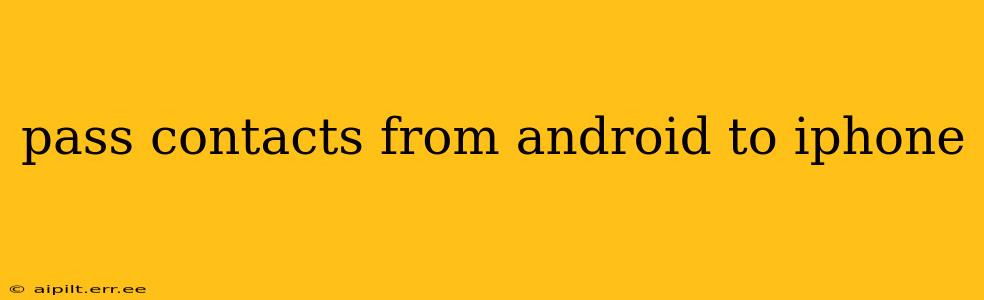Switching from Android to iPhone? One of the biggest hurdles many users face is transferring their contacts. Fortunately, several methods exist, each offering varying levels of convenience and complexity. This guide will walk you through the most effective ways to seamlessly move your contacts from your Android device to your new iPhone, ensuring you don't lose a single connection.
What's the Easiest Way to Transfer Contacts from Android to iPhone?
The simplest method often depends on your existing setup. If you utilize a Google account, the process is incredibly straightforward. Many Android devices automatically sync contacts with a Google account. Your iPhone can then easily access this information. Simply ensure your Google account is properly configured on both devices. We'll explore this method in detail below.
How to Transfer Contacts Using Google Account Sync
This is often the preferred method due to its simplicity and efficiency.
-
Verify Google Account Sync on Android: On your Android phone, go to Settings > Accounts > Google. Ensure that "Contacts" is selected for syncing. If not, toggle the switch to enable syncing. This might take a few moments to fully synchronize your contacts.
-
Add Your Google Account to Your iPhone: On your iPhone, go to Settings > Passwords & Accounts > Add Account > Google. Log in using your Google credentials.
-
Select Contacts to Sync: Within the Google account settings on your iPhone, ensure that "Contacts" is enabled for syncing. This will automatically download your contacts from your Google account to your iPhone.
-
Verification: Once the sync is complete, open your iPhone's Contacts app to verify that all your contacts have been successfully transferred.
What if I Don't Use Google Account Sync?
If you haven't been using Google account sync for your contacts, you still have other options. Let's explore a couple of additional methods.
Transferring Contacts via a SIM Card
This method is useful for a smaller number of contacts but isn't ideal for extensive contact lists.
-
Check SIM Card Capacity: Confirm your SIM card has enough space to store all your contacts. SIM card storage is limited.
-
Export Contacts to SIM on Android: On your Android phone, open your Contacts app. Look for the option to export or copy contacts to the SIM card. The exact steps might vary slightly depending on your phone's manufacturer and Android version.
-
Import Contacts from SIM on iPhone: Once you insert the SIM card into your iPhone, open the iPhone's Contacts app and check for the option to import contacts from the SIM card. Again, the exact menu navigation might vary depending on your iOS version.
Using a Third-Party App for Contact Transfer
Several third-party apps specialize in transferring data between devices, including contacts. These apps usually provide a more seamless experience compared to manual methods, particularly if you have a large number of contacts. However, always download apps from trusted sources to ensure your data security.
Can I Transfer Contacts via Bluetooth?
While Bluetooth is suitable for transferring smaller files, it's generally not recommended for transferring a large contact list. The process can be slow, prone to errors, and potentially less secure than the other methods mentioned.
How Do I Back Up My Contacts Before Transferring?
Backing up your contacts before a transfer is a crucial step. This ensures that you have a copy in case something goes wrong during the transfer process. Google Account sync is itself a form of backup, but you can also export your contacts to a VCF (vCard) file on your Android device and store it on your computer or cloud storage for additional safety.
By following these steps and choosing the most appropriate method for your situation, you can smoothly transition your contacts from your Android phone to your iPhone, ensuring you stay connected without missing a beat. Remember to always prioritize security and use trusted methods and applications.