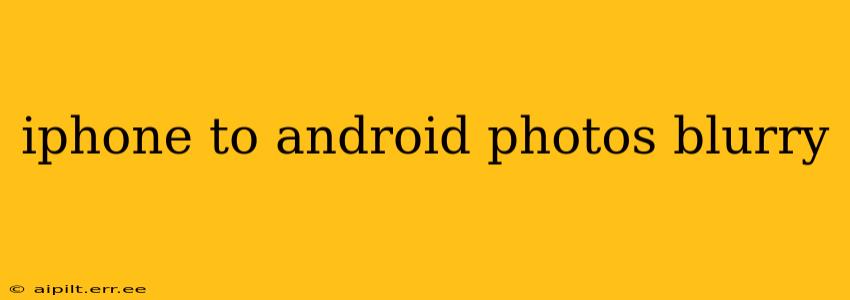Transferring photos from your iPhone to your Android device shouldn't result in blurry images. However, various factors can contribute to this frustrating issue. This comprehensive guide will delve into the common causes and provide practical solutions to ensure your precious memories remain crisp and clear.
Why Are My iPhone Photos Blurry After Transferring to Android?
This problem isn't necessarily inherent to the transfer process itself. Several factors can impact image quality during the transition:
-
Compression: The transfer method you use plays a significant role. Sending photos via email or messaging apps often involves compression, reducing image quality to save space and bandwidth. This compression can lead to blurry results, particularly noticeable with larger images.
-
File Format Conversion: iPhones primarily use the HEIC (High Efficiency Image File) format, while Android devices often prefer JPEG. If the transfer process doesn't seamlessly convert HEIC to JPEG, the image might appear blurry or distorted.
-
Resolution Issues: While unlikely, a mismatch in screen resolutions between your iPhone and Android device could subtly affect how the photos are displayed. This is less likely to result in actual image degradation, but it might look softer or less sharp on the Android screen.
-
Transfer Method: Using unreliable or low-bandwidth methods like Bluetooth can result in corrupted or incomplete transfers, potentially affecting image quality.
-
Software Glitches: Occasionally, bugs in either the iPhone's or Android's operating system or the transfer app could lead to image degradation during the transfer process.
How to Transfer iPhone Photos to Android Without Losing Quality
Choosing the right method is crucial for preserving image quality. Here are the best practices:
-
Google Photos: This is arguably the most seamless and reliable method. Google Photos automatically handles file conversions and provides excellent image quality preservation. Simply download the Google Photos app on both your iPhone and Android devices. Back up your iPhone photos to Google Photos, then access them on your Android device.
-
Direct Cable Transfer (with appropriate adapter): Use a Lightning to USB-C cable (or Lightning to USB-A with an appropriate adapter) to connect your iPhone directly to your Android device. This method usually maintains the highest quality but requires a compatible cable and might necessitate using file transfer software.
-
Cloud Storage Services (Dropbox, OneDrive, etc.): Cloud services like Dropbox or OneDrive offer a similar advantage to Google Photos. Upload your photos to the cloud from your iPhone and then download them on your Android device. Remember to check the upload and download settings to maintain the original quality.
What If My Photos Are Already Blurry?
If you've already transferred your photos and they're blurry, there are a few options, though restoring perfect clarity might be impossible:
-
Re-transfer using a higher-quality method: If you used email or messaging, try one of the methods suggested above.
-
Image Enhancement Software: There are several apps (Snapseed, Photoshop Express, etc.) for both Android and iOS that can enhance blurry images by sharpening and improving details. These tools won't magically restore lost data, but they can often improve the overall appearance.
-
Accept the Loss: In some cases, the damage is irreparable. If significant data loss occurred during the transfer, the blurriness might be permanent.
Can I Recover Blurry iPhone Photos Transferred to Android?
Unfortunately, if the blurriness is due to data corruption during transfer, recovering the original high-quality image is unlikely. Image enhancement software can help improve the appearance, but it cannot recreate lost detail.
Are there any apps that specifically help transfer photos from iPhone to Android without losing quality?
Several apps facilitate the transfer between iPhones and Androids, but the key isn't the app itself; it's the underlying mechanism. Apps primarily streamline the process, but their success relies on using cloud services or high-quality connections to minimize compression and data loss. Google Photos and other cloud storage solutions are the most effective methods here.
By understanding the causes of blurry photos during transfer and utilizing the recommended methods, you can ensure your iPhone photos arrive on your Android device in their original glory. Remember to always back up your photos frequently to avoid future data loss.